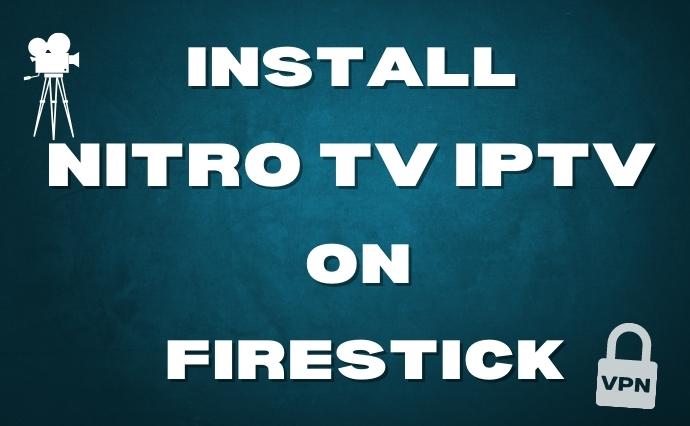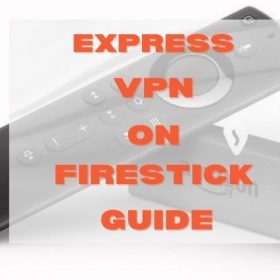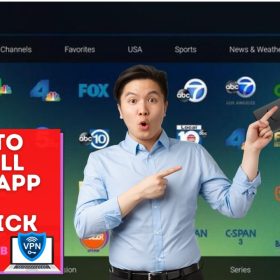Last Updated on May 26, 2024 by Walter
Nitro TV IPTV is a service that lets you watch over 6000 live TV channels. It comes with many great features, including multi-connection and two-way streaming. In addition, the app is very user-friendly, with easy channel selection and browsing.
This article will show you how to install Nitro TV IPTV on FireStick, Fire TV, Fire TV Cube, and Android TV box devices. Nitro TV IPTV is one of the most well-known IPTV services that provides over 6000 channels live in high-definition.
Most plans come with two connections, but it also has up to eight connections. It also allows multi-view streaming. In addition, the Nitro TV IPTV feature on FireStick lets you stream PPV shows and channels throughout the day, providing endless entertainment. The price for Nitro TV IPTV varies depending on the plan you select. The service offers an array of plans that have different lengths and connectivity.
Table of Contents
Nitro TV IPTV on FireStick
Nitro TV IPTV features an easy-to-use interface. It is fully compatible with the FireStick remote. It also offers EPG, which lets you quickly access all the program information. The service also provides an M3u URL which allows users to connect to IPTV services via Your Fire TV Stick. It's among the most cost-effective and simple methods of accessing IPTV from your FireStick. Learn more below about what you need to do to enable Nitro TV IPTV on your FireStick.
Why Use VPN For Firestick?
Using a VPN for Firestick is essential to protect your online privacy. You are vulnerable to tracking by marketing outfits, government agencies, and Internet service providers. With a VPN, you can protect your privacy while streaming videos and downloading files. VPNs will also protect you from cyberattacks.
A VPN is a private network that creates a safe, encrypted tunnel over a server network. The tunneling protocol helps keep users safe online and helps users access geo-restricted content libraries. You can even access Netflix and other unavailable streaming services in your country.
We recommend users use Surfshark VPN, the fastest and safest VPN service that offers the best protection when streaming.
How to Install Nitro TV IPTV on FireStick
Because Nitro TV IPTV Apk is unavailable on the Amazon Store, you must install it through third-party sources. Before installing any third-party applications, you need to Enable Apps From Unknown Sources option.
Step 1: Visit Firestick Home Screen
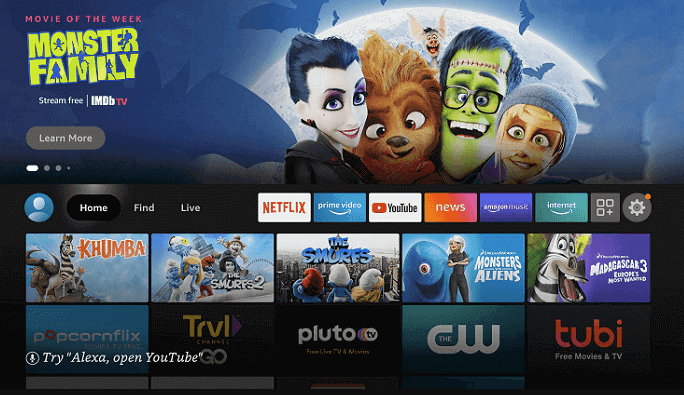
Step 2: Go to the Settings in Your Fire TV Stick.
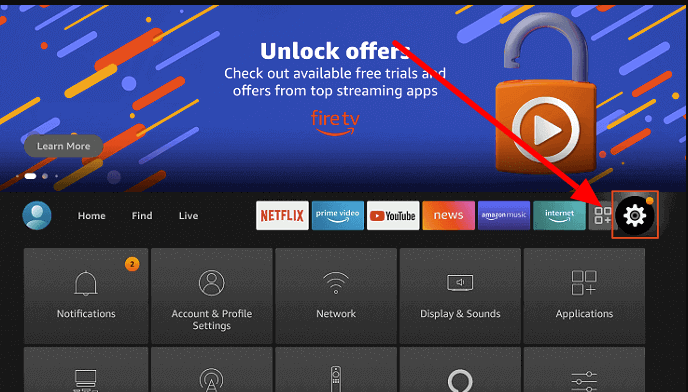
Step 3: Go to the My Fire TV/Device option.
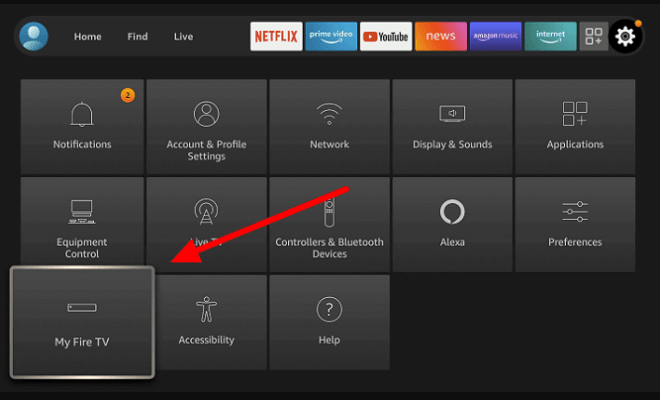
Step 4: Then click to open one of the options for developers.
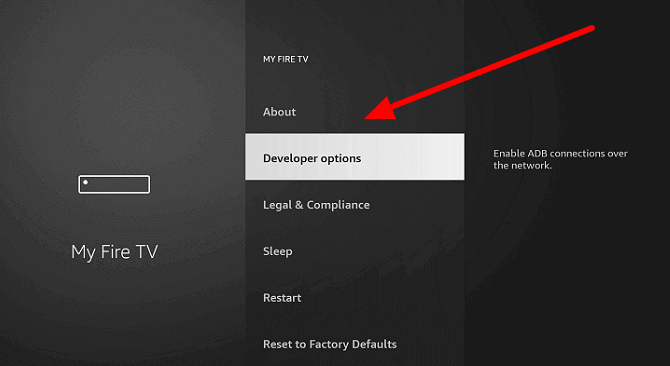
Step 5: In the developer Options screen, select the app from the unidentified sources option and enable it.
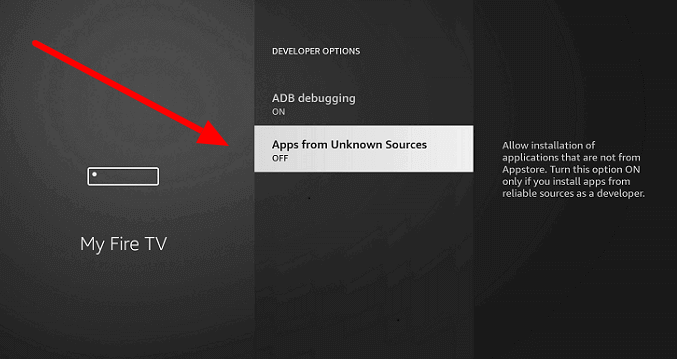
Step 6: You will be greeted with a pop-up warning, and click the Light button to allow third-party software.
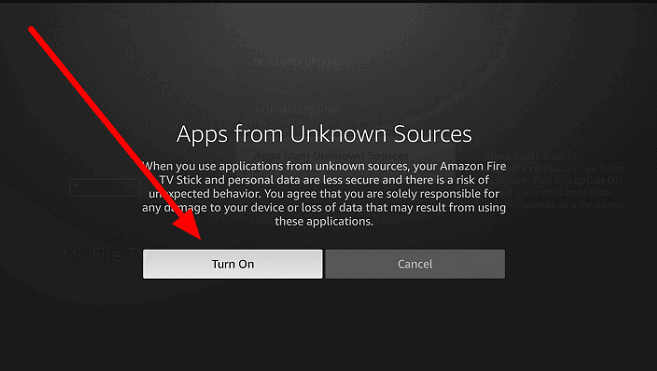
Now that we have enabled these options on Firestick follow to see how to finish the process with the Downloader app and ES FILE Explorer.
How to Install Nitro TV IPTV Apk on FireStick via Downloader App?
This method of installation requires installing a download application to FireStick. After installation, you can follow the following guide to install the Nitro TV Apk on your Fire Stick.
Step 1: Now Return to the Home Screen
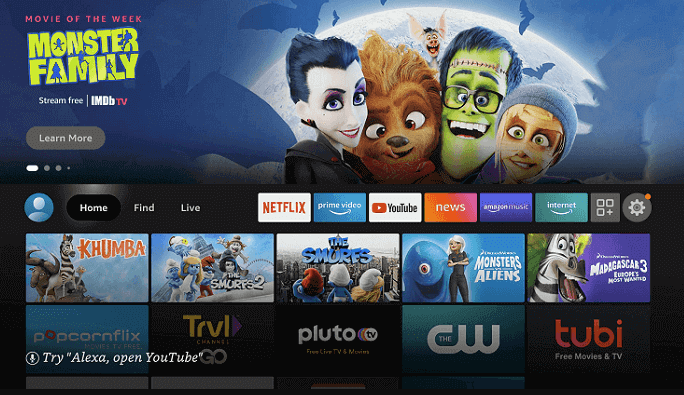
Step 2: Next, click Search
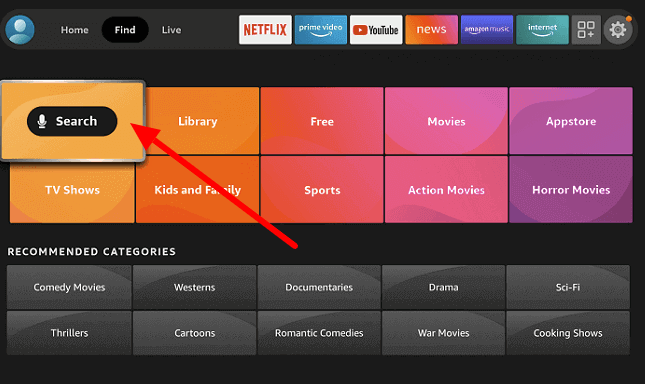
Step 3: Select ”Downloader” from the search results
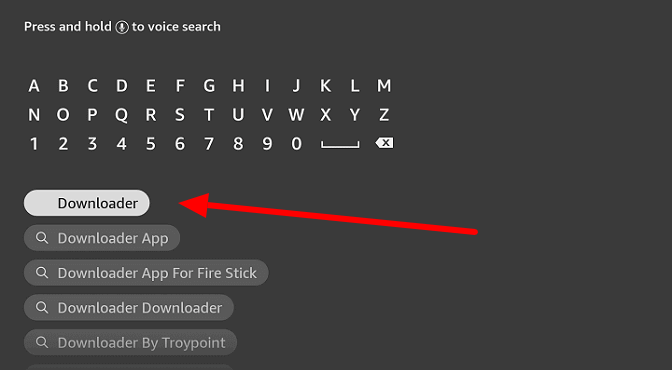
Step 4: Start to Download the application to the Fire TV Stick.
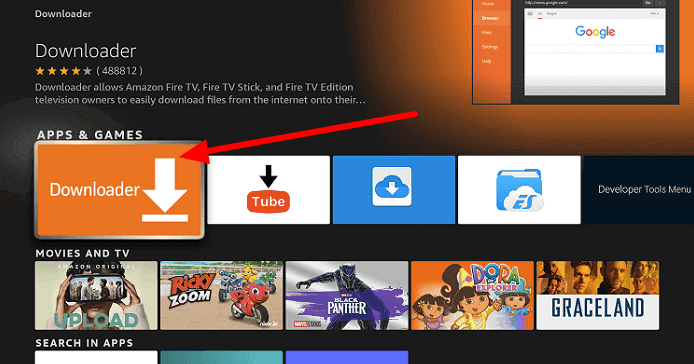
Step 5: Open the Downloader App
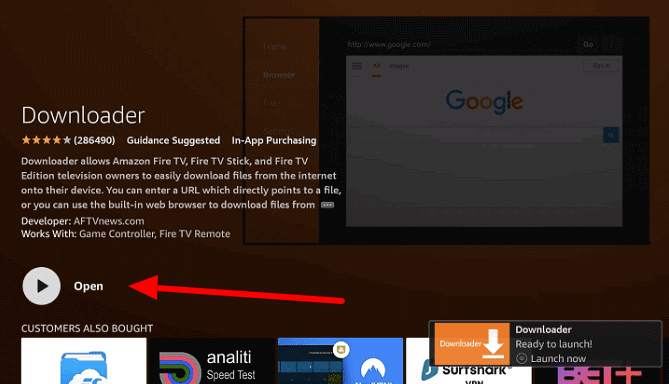
Step 6: You will see Tab URL. Enter the URL of the Nitro TV app https://myvpnhub.com/nitrotv and click GO.
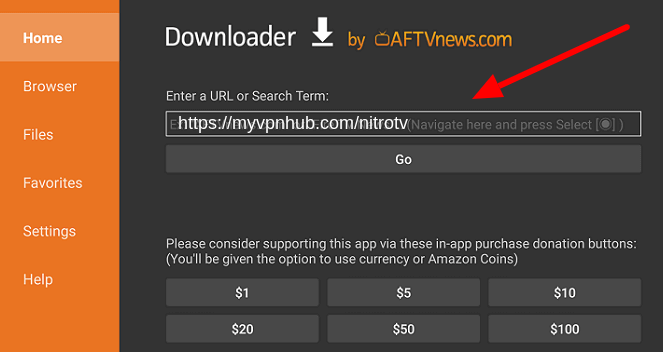
Step7: Wait until the Nitro TV app downloads onto the Fire Stick.
Step 8: After the complete download, it will open automatically to the screen for installation.
Step 9: Press the Installation button in the screen's lower right-hand corner in the installer screen.
Step 10: Allow FireStick to run it. The Nitro TV IPTV application will take about a few minutes to finish.
Step 11: You will be notified when the program has been installed via the screen.
Step 12: Click on the Open button to launch Nitro TV IPTV app
This is how to set up Nitro TV's IPTV application on FireStick using the Downloader application.
How do I install Nitro TV IPTV on FireStick through ES File Explorer?
This method of installation requires installing the ES file Explorer to FireStick. Once you've installed it this application, follow the instructions below to install the Nitro TV IPTV on Fire Stick.
- To begin, launch the ES file explorer app.
- Click the download icon on the home screen of the application.
- After that, click the + New button. It's located at the bottom of the screen for downloading.
- Now enter Nitro TV IPTV App URL as https://myvpnhub.com/nitrotv and give the name as Nitro TV IPTV App and click on the download now button.
- Give a bit of time until the app has finished the download
- After the downloading is complete, select to open the “open” document option.
- Hit the Install button to launch your Nitro TV IPTV Apk download file and display it on the installation screen.
- Click the Install button and hold off until the application is installed on the Fire TV Stick.
- After installation, Click “Open” to open Nitro TV IPTV. Nitro TV IPTV application to your FireStick.
Here are the steps needed to Install Nitro TV's IPTV app on the Amazon Fire TV Stick. After you have installed the app, you can stream your favorite channels from your device.
See Also: How to Install Ola TV on Firestick
How to use Nitro TV IPTV on FireStick?
Nitro TV IPTV has an easy-to-use interface that allows you to stream videos through the service. Learn more below about what you need to know. You can use Nitro TV IPTV in FireStick.
1. Launch the Nitro TV application in the Channels and Apps area of FireStick.
2. Click Allow to grant permissions as granted through Nitro TV. Nitro TV app.
3. Write the Username to get the Y keycode, which will be delivered to the registered email address.
4. Click on the Access button and the TV. It will take a couple of minutes to download channels.
5. The app shows you the steps; you just click to follow to read it.
6. On the Nitro TV home screen, there are three different tabs Live TV, Favorites, and Multiview.
7. Click on the On Live TV option to broadcast channels on your FireStick.
8. After clicking on the option, you will view the available channels and their regions. Select the genre you prefer and then watch your favorite channels.
Nitro TV IPTV Features
- Nitro TV on IPTV comes with more than 6000 live television channels from all over the world.
- The service allows multi-view streaming. Based on the plan you select, you can stream anywhere from 2 to 8 streams simultaneously.
- The Nitro TV IPTV streaming on FireStick is also available with pay-per-view events that let you stream your most loved events anytime.
- There is no commitment to sign a contract. You can pick your plan by paying a monthly payment.
- The service provides you with unlimited entertainment and 24/7 channels.
- It comes with the EPG that provides information on all available programs.
- Nitro TV supports M3U playlists to stream channels swiftly.
- The app is a user-friendly interface fully compatible with the FireStick remote.
- The majority of the channels available by this application are high definition.
NOTE: MyVPNHub is not connected to Nitro TV in any way. If you require assistance regarding the service, get in touch with Nitro TV on their official website.
Conclusion: Nitro TV IPTV on FireStick
Nitro TV IPTV is an inexpensive IPTV service broadcasts hundreds of channels in high-definition and standard formats. It also supports up to four simultaneous streams based on your selected connection. It also offers dedicated customer support available on its official website.
If you experience difficulties, you should call the support team and receive the appropriate solution. This article should have helped you to install Nitro TV' IPTV on FireStick. This guide applies to any version of FireStick and FireStick 4K, as well as FireStick 4K.
Thank you for reading this article. Should you need to ask any questions or concerns, feel free to leave a message below.