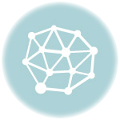Last Updated on February 16, 2025 by Walter
You may install the Venom Kodi Addon on your Firestick device using the instructions in this post. Venom build, a lightning-fast fork of Exodus, grew in popularity in 2019. An excellent configuration for anyone using the Amazon Fire Stick or a different low RAM device that requires minimal add-ons to function properly.
Important Update: Real Debrid is now needed for the Venom addon. You must log in with your Real Debrid account to function.
Table of Contents
Fixing the “No Debrid Account Setup” Error in Venom
First, with every unofficial Kodi addon, you should always be prepared for this issue. But here's how using a third-party add-on like Real-Debrid may spare you this hassle:
- Open your browser and navigate to the Real-Debrid website.
- Create an account and sign up for Real-Debrid service.
- Start Kodi and launch Venom.
- Click Tools and then select My Account Settings.
- On the left side, click Debrid Account.
- Next, choose Authorize from the Real-Debrid section.
Use Surfshark Today Safely and Save 82%
Venom Kodi Addon
Venom is a Kodi addon that offers a variety of on-demand movies, TV episodes, and other content for your enjoyment. Additionally, fresh stuff is continuously added to the addon. Venom is transporting many good streams.
This guide will help you install Venom Kodi Addon on your firestick device. The build Venom was gaining a lot of traction in 2019 for being a super-fast cut-down fork of Exodus. This is an excellent build for those who use an Amazon Fire Stick or another device with a low memory that requires added cut-down features to function efficiently.
You might also want to read this article: How to Install Oreo TV APK on Firestick
What is Kodi?
Kodi was first introduced in 2002 as an unpaid piece of software created by a group of coders who were hobbyists, allowing media to be played back on an original Xbox. Since then, the application has been downloaded hundreds of million of times and is now one of the most-loved all-in-one media software pieces.
Kodi is now a popular choice due to its ability to play nearly any kind of media file and comes with a 10-foot user interface that allows built or add-ons to be scaled to be compatible with the TV. It also allows interaction with the regular remote control.
Kodi is legal and safe but is also a non-official library of thousands of additional add-ons that let users access the most recent music, movies, television shows, and live TV at no cost.
What is a Kodi Add-On?
A Kodi add-on is an add-on application that provides you with additional functionality. These add-ons perform with a particular purpose, such as accessing TV and movies live TV and streaming music.
There are many add-ons to Kodi's library that is not official. If you can think of any type of media you would like access to, There's an add-on to access it.
You can search and download add-ons directly from Kodi. Kodi application.
You might also like: How to Install Lenox App on Firestick
What is Venom?
Venom is an alternative to an Exodus add-on. It's been praised for its quickness, is frequently upgraded, and offers numerous options.
Features
- Fast to load and search
- Menus that are easy to navigate
- TV Shows and Films
- Music TV and Videos
- Fringe TV
- Sections to be recommended
- Responsive
- Real Debrid is compatible
- Trakt.TV integrated
- Live TV Channels
- You can access the Open Scrapers scraper set to aid in finding the top websites
- The caching of torrents is supported.
- The next event is scheduled for the following week.
- Kids TV
- Other features were removed to lessen the amount of bloat
Is Venom Addon safe and legal to use?
Legality is determined by the content you stream streaming Venom Addon. If you stream copyrighted material, it's illegal to use. Additionally, Venom Addon is not available on the Kodi Repository. Using a VPN to avoid legal issues and keep your device secure is possible. Our choice for this task is Surfshark VPN, and the instructions for using Venom Kodi Addon are below in the article.
How to Install Venom Kodi Addon
Follow the steps below to complete the steps below to Venom working for your Kodi application. We strongly suggest you use an active VPN before using Kodi; any add-ons could not work without it.
- Start Kodi and click the gear icon in the upper left-hand corner.
- Click on System
- The toggle should be turned on next to Unknown sources.
- Return to the first screen and then click File Manager.
- Click add source
- Click “Add None”
- You should see a pop-up screen that says, “Enter the paths or browse for the media locations” In the URL bar, type the following exactly: https://123venom.github.io/ (Sometimes URLs change to mirror sites if they are blocked, you can find the newest mirror site by typing in the URL we have given + “mirror site”
- Ensure the source has a well-known name, such as Venom, since you may require it in the future.
- Click Add Ons, then install using .zip file.
- Simply click on the Venom file, and it will begin the installation process.
- Click on Install the file from the repository.
- Click on the Venom Repository, then click the to add video clips
- Install the program and then you can as well install any additional add-ons
- You are now able to go back to the home screen. When you click on add-ons, you should be able to see the Venom icon.
How to Install the Venom Kodi Addon (Photo Guide)
1. At the top of the page, select the cogwheel on the left shown in the screenshot.
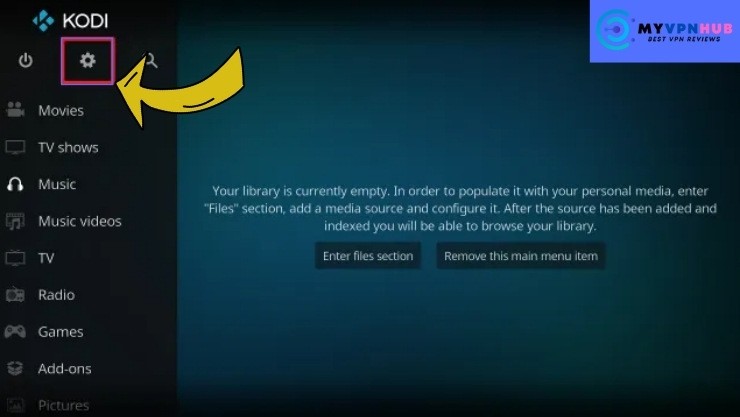
2. Click on System at the lower right corner.
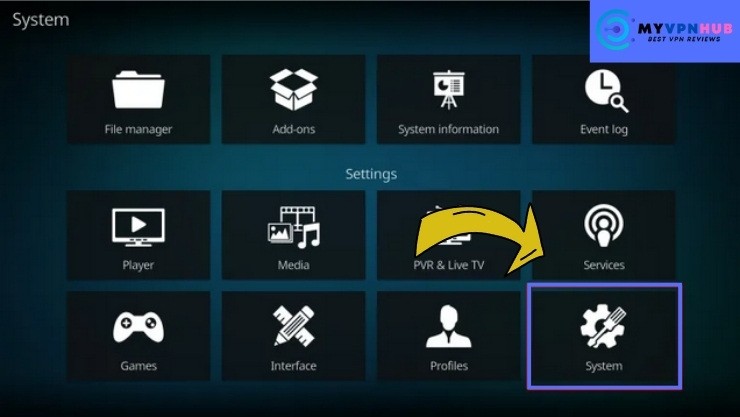
3. Click the Add-ons from the right on the left.
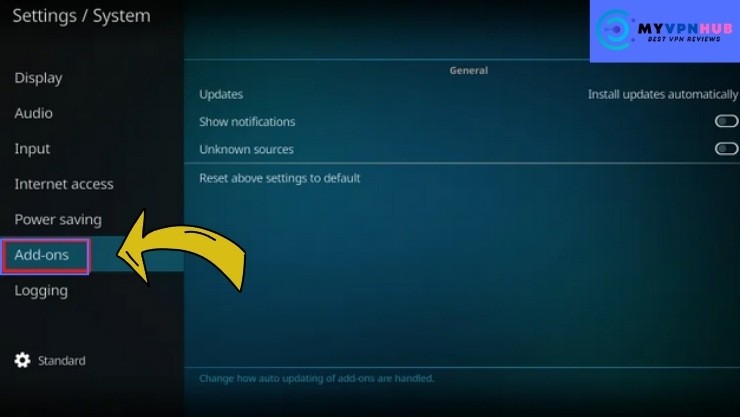
4. Select the unknown sources option you see on the screen below.
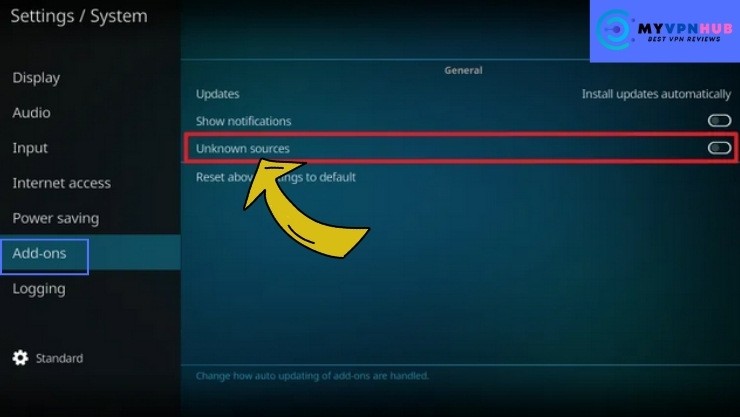
5. Select Yes in order to allow unknown sources.
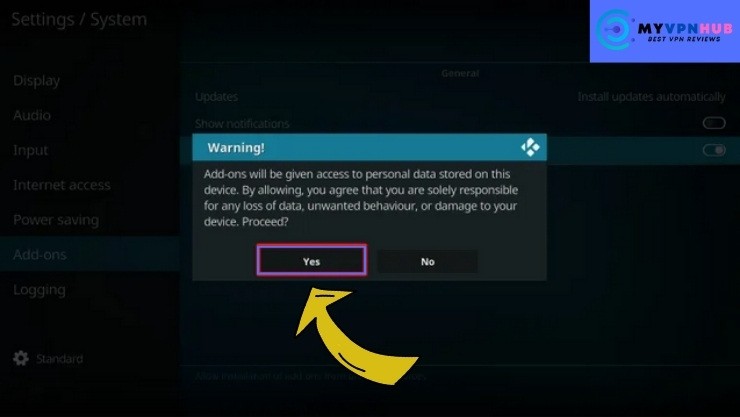
6. Next, Select The File manager.
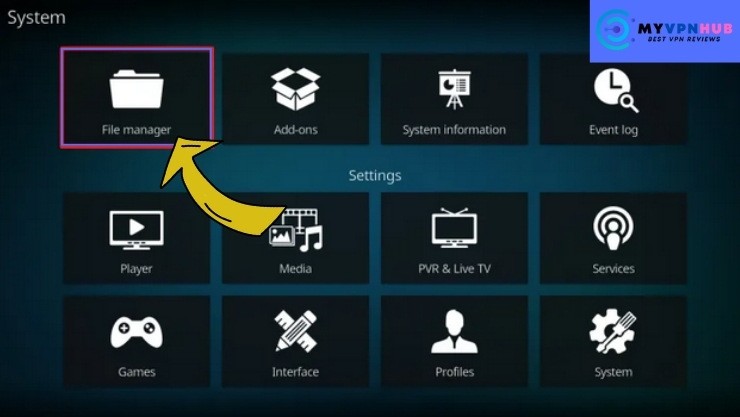
7. After that, Click Add source.
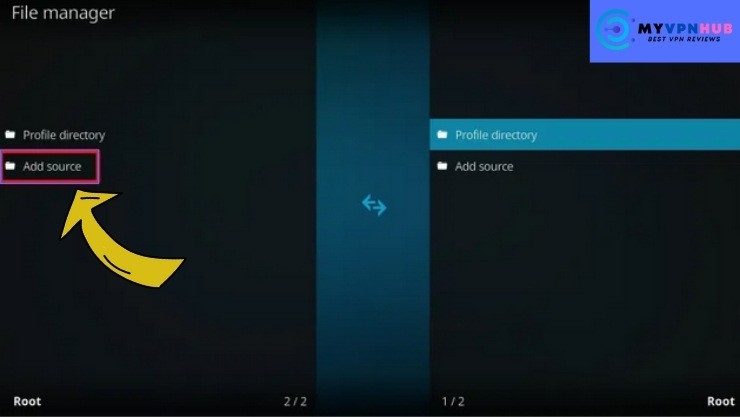
8. In the field “Add File Source,” Click on .
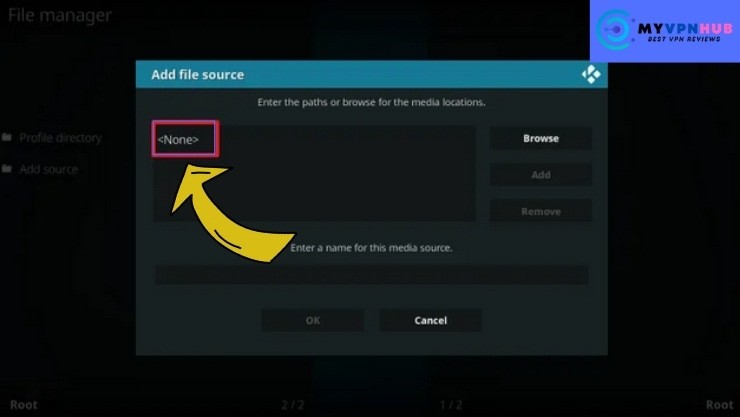
9. Now, within the field, type exactly: https://123venom.github.io/
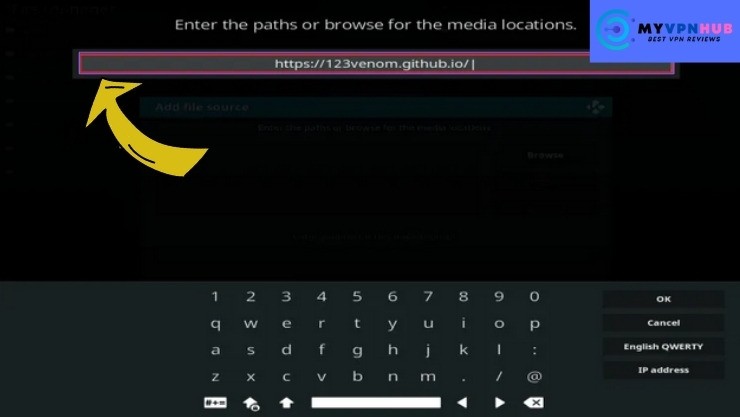
10. Click on OK Button.
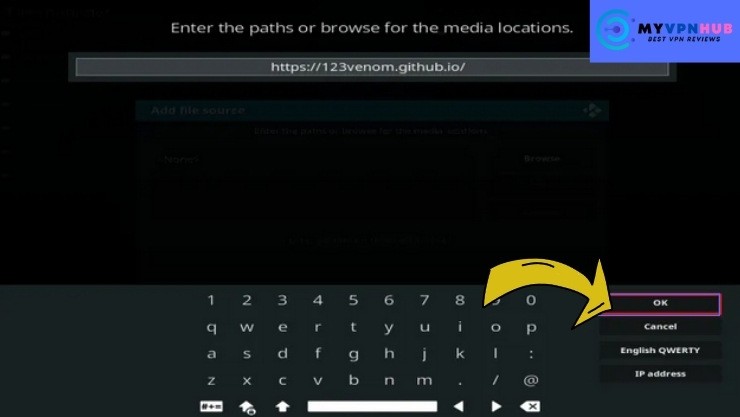
11. Select to enter the name of this source of media.
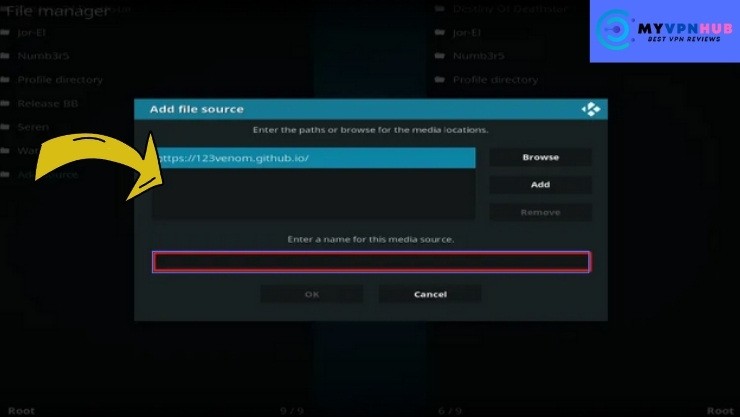
12. Name: Venom (this element isn't crucial because you'll be able to remember your name).
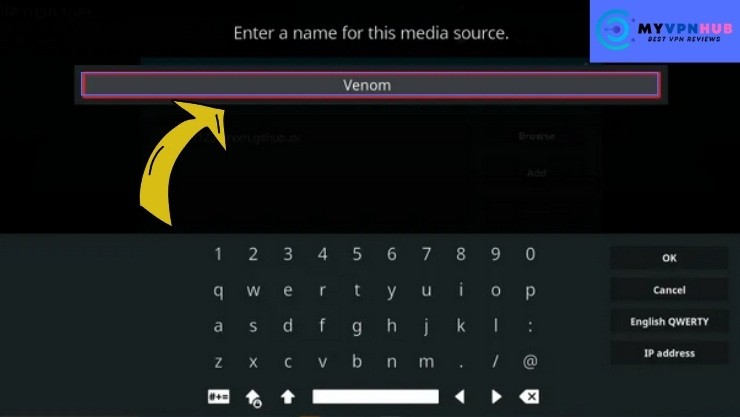
13. Now Click on OK.
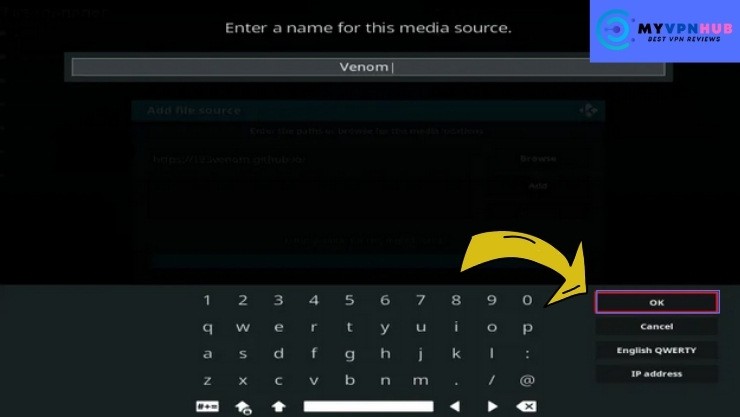
14. Again, Click on OK.
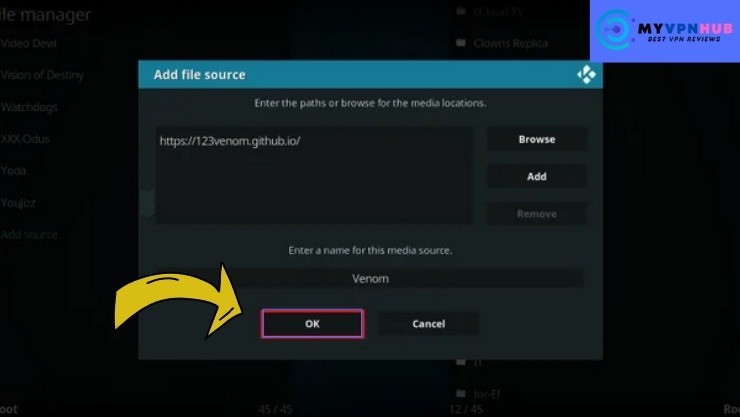
15. Take a Step back and then click Add-ons.
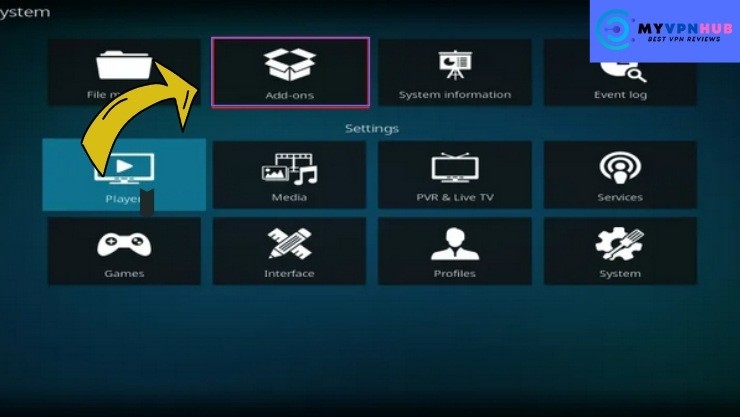
16. Choose to install from the zip files.
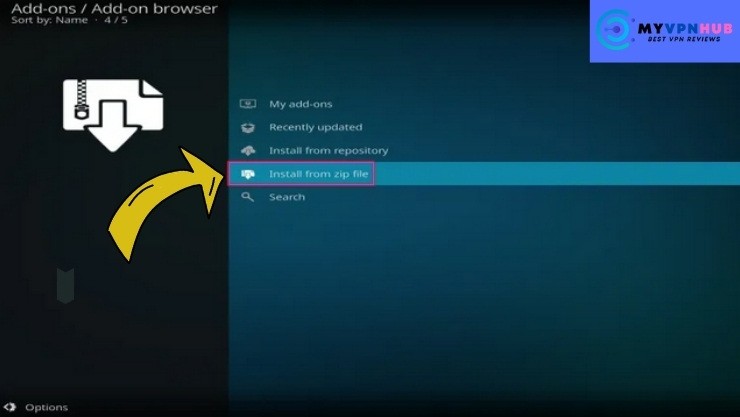
17. Hit Venom

18. Next, click on the repository.venom-1.6.zip
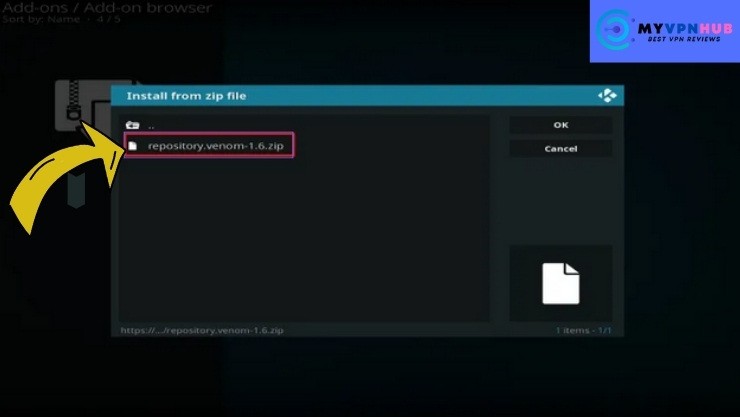
19. Now, select Install from the repository.
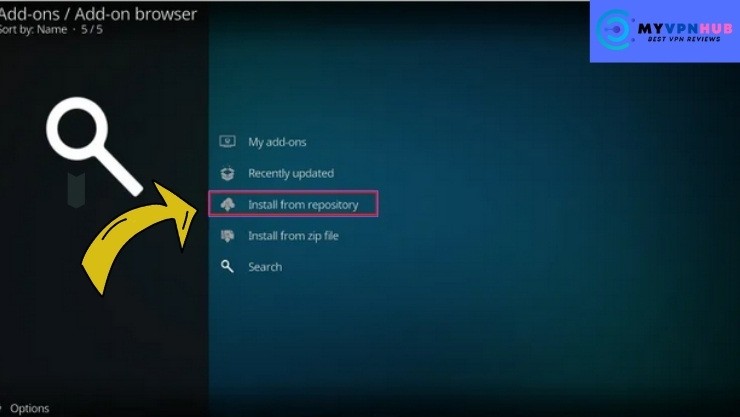
20. Next, hit “Venom Repo.”
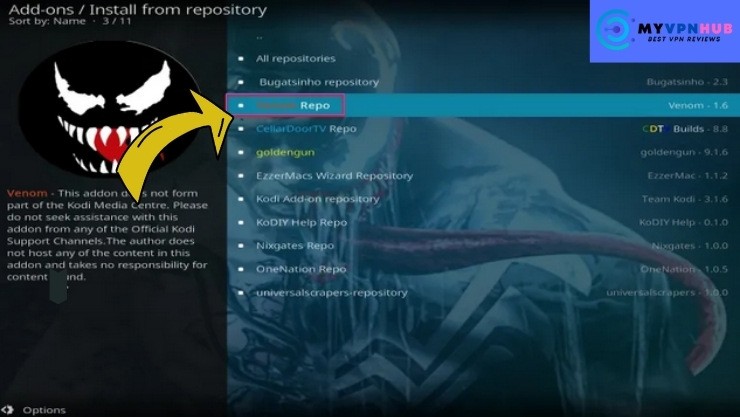
21. Choose Video Add-ons.
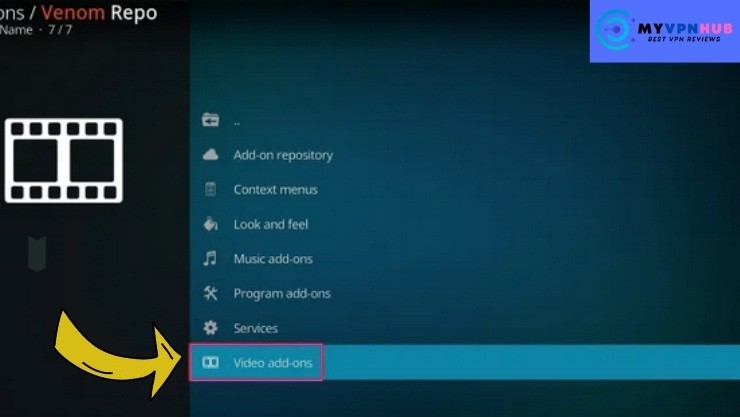
22. Choose Venom once again.
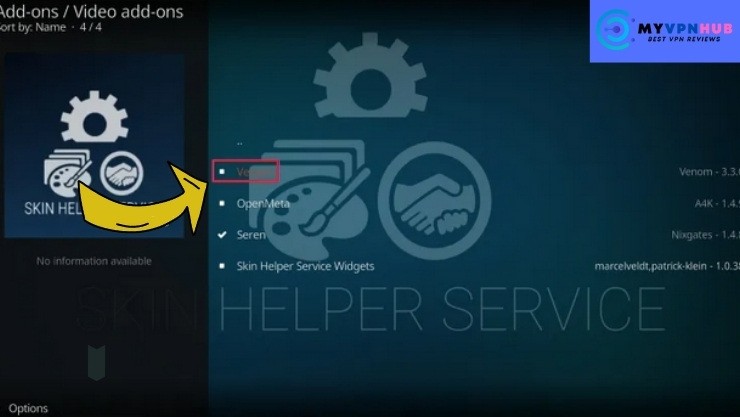
23. Click Install.
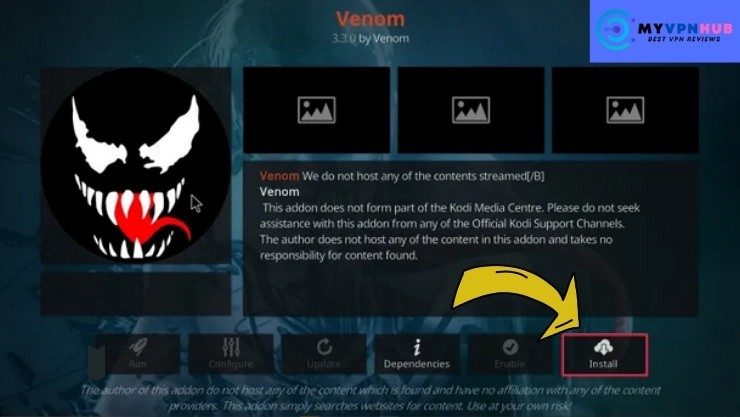
24. Select OK after reading the add-ons to install.
25. You will see a popup at the right upper-hand corner that states Venom is installed. There are likely to appear multiple pop-ups for different components.
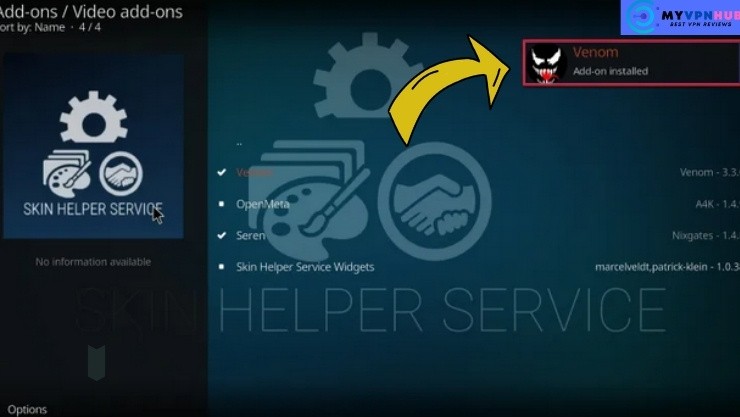
26. Click Open to launch with Venom Add-on.
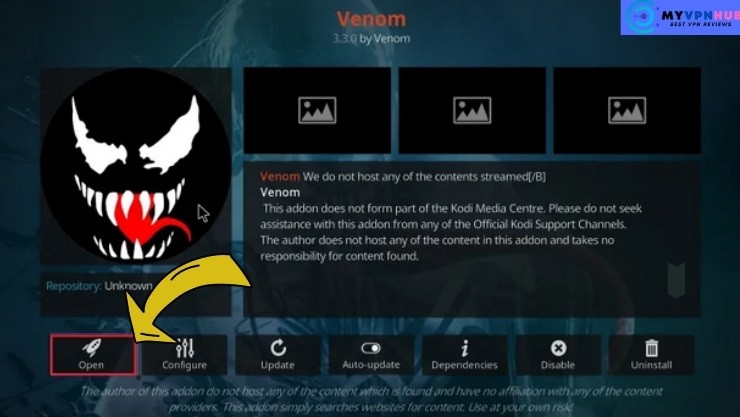
Should I Use This App With a VPN?
It is recommended to use Venom in conjunction with the help of a VPN. If you don't, you might discover that Venom and, in actuality, numerous other popular add-ons will not work.
Kodi addons are on the list of target items for major media companies and Internet Service Providers. Their IP addresses will be blocked, and if you attempt to connect from unencrypted requests, you won't be able to gain access to their contents.
The Virtual Private Network works by making your requests secure through your ISP and then to the VPN's DNS Server. Your ISP will normally be in a position to know the direction your traffic is heading. Once it is, you've encrypted your VPN with an unbreakable 256-bit AES encryption All they observe is the endpoint of your traffic on the DNS server of the VPN.
If your ISP cannot determine which direction your data travels, they don't have any grounds to block it. The data you send out is what appears to be typically secured data packets.
A VPN can help you maintain your privacy and anonymity online. It also lets you view restricted content. If you'd like to learn more about this VPN, please read our Surfshark VPN review.
How do I stream the Venom Kodi Addon using a VPN
Using the most reliable VPN on your Firestick when you stream videos from Venom is essential to ensure you're safe online.
1. Download your Surfshark VPN for your Firestick.
2. Launch the app and log in using your account credentials.
3. Choose a country, then press the connect button.
4. Then, search for the Venom the Addonand stream it to your Firestick.
5. Select the “Disconnect” button to end the use of the VPN.
Install and play the Venom add-on via Kodi on Firestick by following the method above. Once installed, you can stream videos and TV programming on Firestick.
Use Surfshark Today Safely and Save 82%
You might also want to read this article: How to Install Fios TV App on Firestick.
Frequently Asked Questions
How to add Venom to Firestick?
It is possible to use the Kodi application to the Firestick to add Venom to your Firestick. For more information, look through the guide above.
How do I fix the Venom addon that's not running on Firestick?
If you find that the Venom addon isn't working, Check your internet connection, then restart your router or modem, use the latest version of the addon venom, Update Kodi and update Firestick as well as start and stop Firestick.
Is Venom addon down?
The Venom add-on was removed by the end of March 2022, and we do not know when it will return.
How do I upgrade Venom Addon?
Since the app has been deleted, there aren't any updates in the past.
How can I enable subtitles for Venom Addon?
Conclusion
Venom is an excellent add-on that is both light and fast. The developers have concentrated on making the application as fast as possible and removing unnecessary features that make it difficult for users to use the software.
Venom is an excellent accessory for those who wish to keep things simple and only use the basic features. You can also download other features. It is also possible to increase the app's functionality by synchronizing it to the Real Debrid account, allowing users to stream high-quality content.