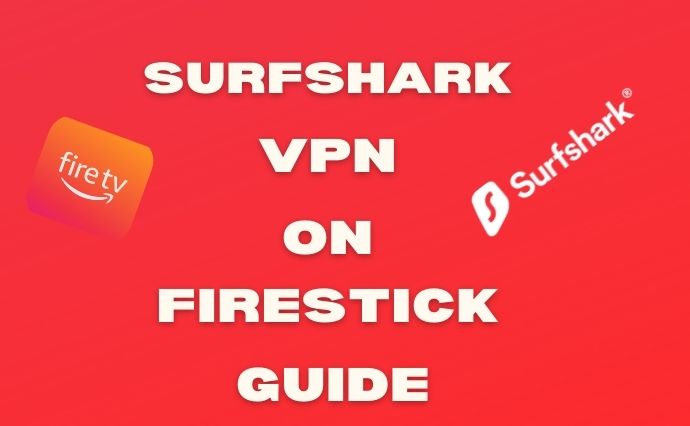Last Updated on May 12, 2024 by Walter
Installing the Surfshark VPN on Firestick is essential to ensure your online safety as well as to allow you to access many other entertainment options.
You have just bought the Amazon Fire TV Stick. Have you seen all the features, but not the full catalog of streaming apps? You are a Surfshark subscriber, and you want to make the most of the VPN by connecting all of your devices. You want to be sure that no one can see your activities and what you are looking at on your Firestick. It's very easy and I will show you how I did it.
Amazon Fire TV Stick is a great product. You can transform your TV into a Smart TV+ for a mere few bucks. This allows you to stream movies and TV shows from Prime Video, Netflix, and Disney +. It can also be used by Alexa to search for content and videos, and even control your smart home. What if I said that you can do so much more with a VPN installed on your firestick. VPNs protect all your internet traffic and allow you to connect from different servers, allowing you to access geo-blocked content not available in your own country.
Table of Contents
Surfshark VPN for Fire TV Stick: Why?
The Amazon Fire TV Stick allows you to easily access many video streaming services, and can comfortably view TV shows and movies on any TV, even nonsmart. What if something is unavailable in your country? Netflix's world catalog includes many titles that are not available in Italy and can only be accessed by connecting from the United States, United Kingdom, or another country.
You can connect your Firestick (or Fire TV Stick in any edition, Lite or 4K), to a VPN to make the most out of all streaming services, no matter where you are. Amazon Fire TV Stick is very convenient because it can be taken with you wherever you go. However, Netflix and Disney+ are not available everywhere. These are only two reasons to install a VPN on Fire TV Stick. You should also know that VPNs employ the full encryption of your device, making it impossible to read by prying eyes (including your telephone company). This greatly improves your online security.
Let's now take a look at how you can install Surfshark on your Fire TV Stick!
How to install Surfshark VPN on FireStick
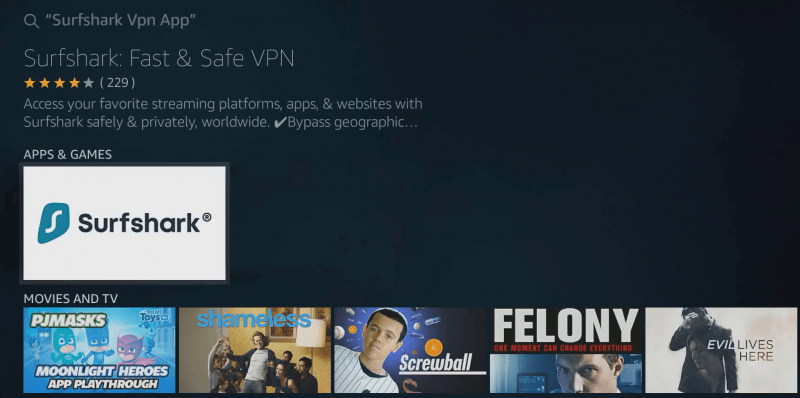
Install the app
- Sign up for Surfshark VPN if you don't have it yet
- Go to the Fire TV Stick's search bar and type SurfShark
- Choose the Surfshark App from the Results
- To download the app, click on Get and Download
- After the download is completed, the Surfshark App is automatically installed on Fire TV Stick
- After the installation is completed, click to open and access your account!
Surfshark Access on Fire TV Stick
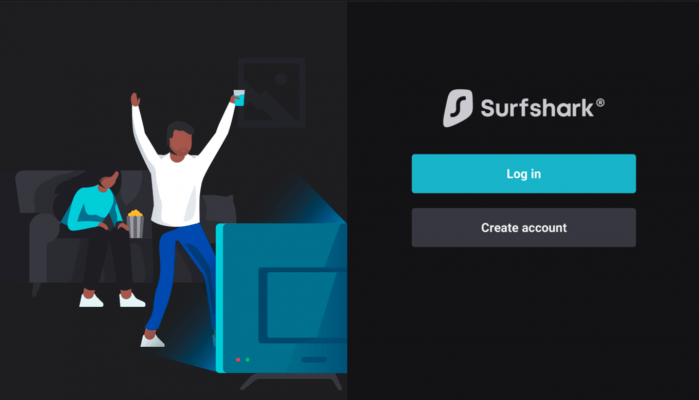
Two ways can Surfshark VPN App on Fire TV Stick be accessed. First, you can open the app and enter your VPN account credentials. Then log in. Surfshark offers an easier way to enter username and password.
You can also access Surfshark on firestick using the VPN app. Here's how it works:
- Download the Surfshark VPN App on your Smartphone+
- Click on Settings bottom left;
- Select the tab account upwards.
- Other devices click Access via TV
- You will be asked to: Enter a code you'll find it in the Surfshark App for firestick to your login screen.
- Copy the code from your smartphone and then click Send. Within seconds, your account will be automatically logged-into by the Surfshark app for Fire TV Stick!
Surfshark offers 82% discount
Fire TV Stick: Additional features
You have now installed Surfshark VPN on your Firestick device. Now it is time to learn how to make the most of its best features!
Automate your connection
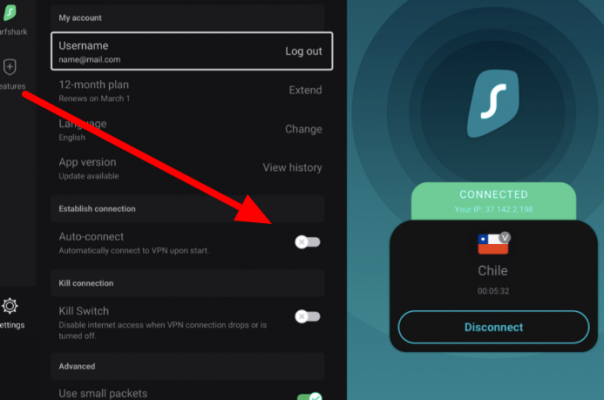
You can automatically connect to the VPN by turning on Fire TV Stick. Here's how to do it:
- Open the Surfshark App on your firestick device, and then go to Settings.
- Visit Auto-connect
- Then, turn on the switch.
- You can choose the server to which the VPN will connect automatically when you turn on Fire TV Stick.
If you only need to protect your Fire TV Stick’s online traffic with encryption, you can set up one of the servers either in Italy or in your country if you are reading from abroad. If you want to always access the same foreign Netflix catalogs, you can set up one of the servers in your country.
Configure split tunneling
Split tunneling is an important feature of VPNs. This allows some apps and services to bypass the VPN and connect to Internet “publicly”. However, the rest of your internet traffic will remain encrypted and safe. This is important as some apps don't allow VPNs to be used and may not function properly. Here's how to set it up.
- Surfshark can be opened on the Fire TV Stick
- Check out the Features section.
- Open the Whitelister entry
- You can choose to turn on either Bypass VPN (Bypass VPN) or Route via VPN. Bypass VPN allows apps to bypass the secure connection. The route via VPN only allows you to select the VPN apps.
- Choose the websites or apps that are most interesting to you.
Change the country where you are connected
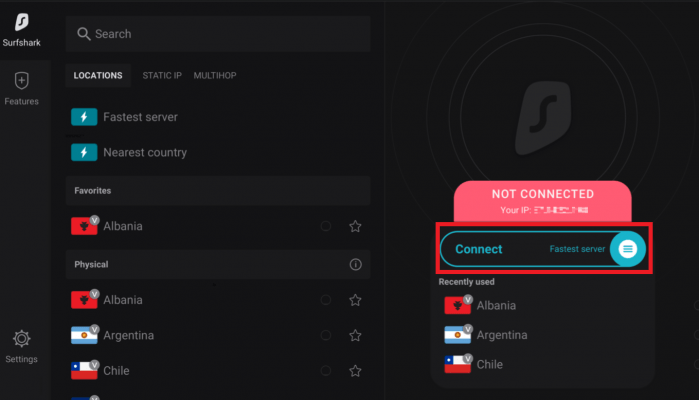
Surfshark will automatically connect to the fastest server. This is not useful if you need to access geo-blocked content. Here are the steps to connect to Surfshark VPN servers in other countries.
- The left side of your screen shows the list of positions available.
- To search or go down the page, choose the country you wish to connect the remote controller to.
- Click the star icon to add a location to your favorites if you intend to connect frequently.
- To connect to VPN, click on the name of the country!
Block Ads and Malware
Surfshark also includes CleanWeb, an online security tool that blocks malware and ads before they can cause damage to your Fire TV Stick. Here's how to activate it
- Surfshark App: Open it and click on the Features tab.
- Turn on CleanWeb.
CleanWeb allows you to see far fewer ads and blocks them immediately. Your internet connection won't be slowed by irrelevant content. Only the ones that you are interested in will be displayed.
The kill switch should be activated
VPN Kill Switch blocks your device's internet connection if there is a problem connecting with the VPN server. This prevents your original IP address from being displayed. This is how you activate it on FireTV Stick.
- Open the Surfshark App on Fire TV Stick, and then go to the Settings tab.
- Scroll down for VPN Kill Switch (VPN Kill Switch English).
- Switch on the switch.
Surfshark Vpn on FireStick Conclusion
It is easy to install Surfshark VPN on Fire TV Stick. It takes only a few seconds to do this. Even the login process by entering the code from your smartphone can save you time and help you avoid having to choose each letter of the username or password using the remote control.
Surfshark is a great app that will change how you view streaming and the internet. An automatic connection is great for travelers who travel frequently and want to have access to the streaming content of their choice.
Leave a comment below on how it worked for you and please share it with friends!