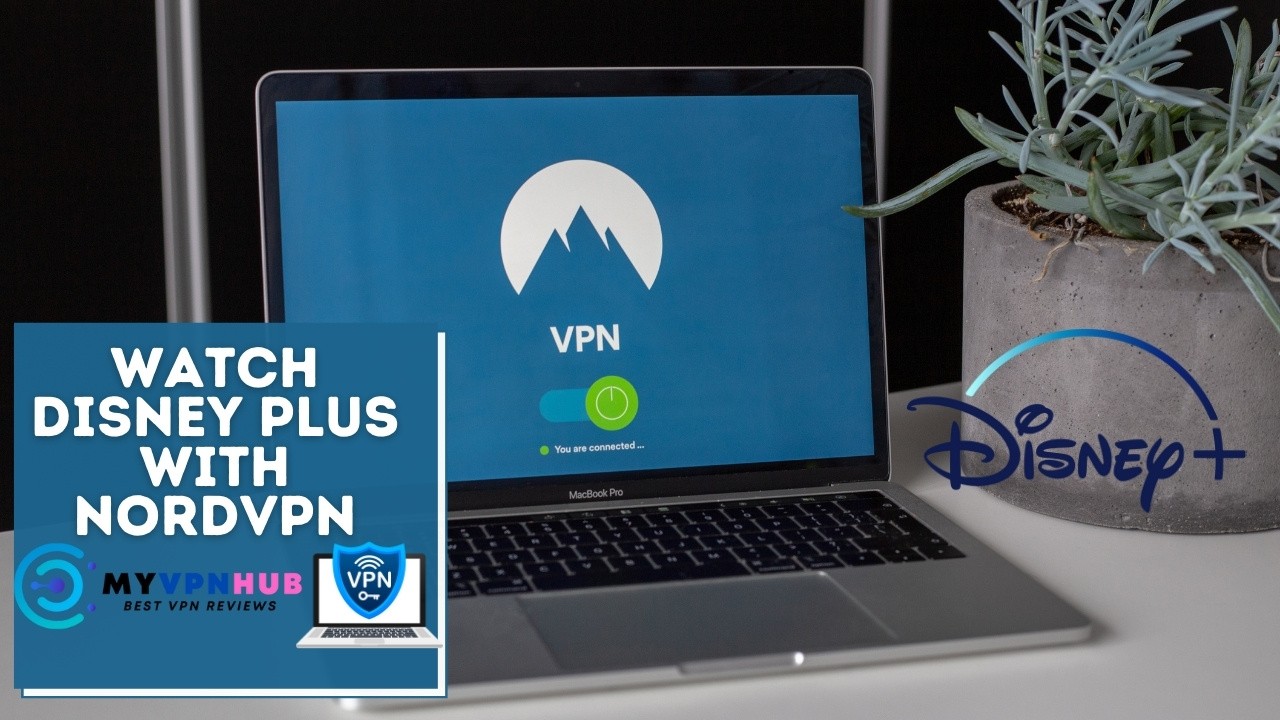Last Updated on September 25, 2025 by Walter
One of the best VPN services available, NordVPN enables international users to access US Disney+. For individuals looking to access information that is only accessible in the US, it is a top pick because to its fast and dependable servers spread out over the globe, including a sizable number of dedicated US servers. You may follow the detailed instructions in this article to install NordVPN on your Android device.
Table of Contents
Watch Disney Plus with NordVPN from Anywhere
It's simple to watch Disney+ on an Android device. To get started, you must sign up for a VPN provider like NordVPN.
See the instructions below on how to use NordVPN.
- On your device, use a web browser and sign up for NordVPN.
- After creating your NordVPN account, select Sign in. Your email address and password are required for this.
- Tap the Downloads tab at the top after logging in.
- Select “GET IT ON GOOGLE PLAY” from the menu.
- For NordVPN to download, click Install.
- When the download and installation are complete, tap Open.
- If you already have a NordVPN account, click LOG IN and enter your email address as the username and password.
- If a popup appears, choose Enable CyberSec. If not, simply disregard this action.
- The Quick connect option is now available for connecting to servers.
- Quick connect selects the ideal server for you at that precise moment based on a complicated formula that considers many server attributes. Choose a US server.
- Simply touch OK if you get a warning message for a connection request. The purpose of this standard Android warning is to alert you to any active VPN connection requests.
- Additionally, you may touch on the Country pins to quickly select a specific server location depending on countries. When using NordVPN to access US Disney+ from another country, tap the US country pin and then press the Quick Connect button.
- Alternatively, you may swipe up from the bottom of the app to see a list of accessible nations and specialized servers. Simply touch on the United States to connect.
- P2P, Obfuscated, Dedicated IP, Double VPN, and Onion over VPN server categories may be found under the Specialty servers menu. Swiping up the Specialty servers card brings up a complete list of categories.
- Alternatively, you may hit the cog symbol to get a more comprehensive list of cities.
- Servers can also be sorted by distance or alphabetical order. Additionally, you may bookmark a server by clicking the heart icon next to it. To get back to the standard list, click the back arrow.
- You may get back to the map view by clicking the back arrow. You may access your Account details and Settings by tapping the cog symbol in the top left corner of the program. Information about your subscription and additional program options, such as CyberSec, a protocol switch, Auto-Connect, or Custom DNS, may be found here. You may return to the application's main menu by pressing the X in the top left corner.
- You may easily access your favorite servers by using the My Favorites option at the bottom of the program.
- Congrats! After setting up NordVPN, you can now access American Disney Plus.
Watch Disney Plus with NordVPN Today at 62% OFF
How to set up NordVPN without using the Play Store
Several reasons you might be unable to utilize Google Play Store. You may sideload NordVPN to your Android by following the instructions below if you still can't access the Play Store after trying various troubleshooting methods.
You must ensure that the Install Unknown Apps functionality on your Android device is enabled to permit the download and installation of NordVPN via the APK download method. Remember that malicious APK files have the potential to harm or compromise your device or data badly.
Only use the URL we give to download the NordVPN APK.
- Open the Settings app on your Android device.
- Select Security and Biometrics.
- Then choose Install Unknown Apps.
- To access the APK file, choose the browser application you want to use.
- Switch on Allow from this source.
Once your Android is ready for APK download, take the following actions:
- Launch a web browser.
- In the address box of your browser, paste this URL.
- Tap OK if you receive a warning about a file type that might damage your device.
- Attend to the download's completion.
- Downloaded file should be opened.
- Press Install.
- Hold off until the installation is complete.
- Press the Open button.
- Since you already have a NordVPN account, click LOG IN and enter your email address as the username and password.
- If a popup appears, choose Enable CyberSec. If not, simply disregard this action.
- The Quick connect option is now available for connecting to servers.
- Quick connect selects the ideal server for you at that precise moment based on a complicated formula that considers many server attributes. Choose a US server.
- Simply touch OK if you get a warning message for a connection request. The purpose of this standard Android warning is to alert you to any active VPN connection requests.
- Additionally, you may touch on the Country pins to quickly select a specific server location depending on countries. When using NordVPN to access US Disney+ from another country, tap the US country pin and then press the Quick Connect button.
- Alternatively, you may swipe up from the bottom of the app to see a list of accessible nations and specialized servers. Simply touch on the United States to connect.
- P2P, Obfuscated, Dedicated IP, Double VPN, and Onion over VPN server categories may be found under the Specialty servers menu. Swiping up the Specialty servers card brings up a complete list of categories.
- Alternatively, you may hit the cog symbol to get a more comprehensive list of cities. Servers can also be sorted by distance or alphabetical order. Additionally, you may bookmark a server by clicking the heart icon next to it. To get back to the standard list, click the back arrow.
- You may get back to the map view by clicking the back arrow. You may access your Account details and Settings by tapping the cog symbol in the top left corner of the program. Information about your subscription and additional program options, such as CyberSec, a protocol switch, Auto-Connect, or Custom DNS, may be found here. You may return to the application's main menu by pressing the X in the top left corner.
- You may easily access your favorite servers by using the My Favorites option at the bottom of the program.
- Congratulations! After setting up NordVPN, you can now access American Disney Plus.
You might also want to read this article: How to fix Disney Plus not working on PS4
NordVPN isn't working with Disney Plus – Fixes.
If NordVPN isn't working with Disney Plus, try these fixes:
Change servers: If NordVPN isn't unblocking Disney Plus for you, Disney+ may have banned some of the company's server addresses. First, go to a different server from the same location as the blocked one, then try again. If it doesn't work, try a server in another nation.
Clear the cookies and cache in your browser: Disney + and other websites keep tracking cookies and cached versions of their pages to make future visits easier to navigate. To ensure that unsuccessful connection attempts aren't the issue, we advise deleting your cookies and emptying the cache in your browser.
Change to Disney Plus online: It's possible that the Disney Plus app is keeping you from using NordVPN to access the service; therefore, it's a good idea to visit the Disney plus website using a web browser to see if this fixes your problem.
Log out and try again: Just as restarting your computer can fix a variety of difficulties, it may be worthwhile to sign out of Disney Plus and then log back into your account to see if this restores your ability to connect to the service.
Verify the NordVPN version: Are you using the most recent NordVPN version? If not, an update is required. It's worthwhile to try NordVPN because it routinely patches and upgrades the program to fix any flaws that can affect usage or connectivity.
What is it that makes NordVPN such an excellent choice for Disney+?
A reliable VPN is an excellent tool for users to perform various internet-based activities. Regarding streaming Disney+, NordVPN has numerous impressive features that allow it to an outstanding VPN. When selecting a reliable VPN that is suitable for Disney+, there are particular criteria to consider like:
- Speed
- Servers
- Unblocking capabilities
- Devices
- Security and privacy
- Customer service
- Extra features.
Let's look at how NordVPN performed in line with these standards.
Servers NordVPN boasts more than 5700 servers spread across more than 59 countries. This includes those from the USA, Canada, the Netherlands, and a few additional Disney+ countries, so viewers can choose from a wide range of servers. It's important to note that a shortage of servers will slow down data and render streaming unusable.
NordVPN has servers throughout the globe, and many of them are located in the US.
Performance: As we mentioned in the previous point, the presence of more servers can lead to more incredible speed as they have more servers that can handle all traffic on the internet. But, NordVPN also has servers specifically designed for streaming in high quality. Therefore, there are no buffering or delays here. Your ISP will also be unable to control your speed anymore, and you could be amazed at how significant the boost could be.
Unblocking features: To access Disney+ through a VPN, You only need to complete three steps. Sign up for Disney+. Sign up for NordVPN. Choose a server located in one of the countries with access to Disney+, like the USA, Canada, Germany, India and more. Connect to it. Launch the Disney+ app and start watching your most-loved shows. NordVPN also has special features that allow automatic unblocking, known as SmartPlay. Since it's integrated into the apps of NordVPN and services, it allows you to unblock geo-blocked content when you launch it.
NordVPN is great for use when combined with Disney+.
Privacy and Security NordVPN is well-known within the security sector online for its protection and security features. The first is that NordVPN employs next-generation encryption, one of the safest protocols to protect your online traffic before sending it to the destination. Additionally, it comes with a kill switch and a private DNS with leak protection to ensure your information is secure even if there is a connectivity issue.
It also has a strict no-logs policy which assures that they won't gather any data that could invade your privacy. NordVPN only collects data needed to make your experience using it easy and to enhance its services.
Devices: You can stream Disney+ on most devices; however, not all. Therefore, you require a VPN that works on any device you wish to stream Disney+ with. Fortunately, NordVPN has a lot of choices. NordVPN is accessible for Windows, macOS, Android, iOS, Linux, smart TVs, routers, and browser extensions that work for Chrome and Firefox. You can also connect up to six devices to NordVPN simultaneously with one account. Whichever the device is, NordVPN can stream Disney+ for you.
Service to customers: This aspect might not seem like something you would consider. Customer service is the number you contact whenever you have to solve an issue with the installation of apps or payment issues or any other issue you may need. A poor customer experience could make the problem even much worse, and I do not wish to see that occur. Not particularly when you're watching Disney+. NordVPN has knowledgeable and helpful customer service representatives to prevent this from happening. You can reach them through live chat or by email.
Additional attributes: NordVPN has a few extra features to improve security and privacy. DoubleVPN transfers your data to two servers, thus encrypting it twice. A VPN protects your data but does this multiple times via the TOR servers. Then, CyberSec stops NordVPN users from accessing harmful websites and blocks phishing attacks and annoying ads.
Watch Disney Plus with NordVPN Today at 62% OFF
Conclusion
Being able to watch Disney+ is like revisiting your childhood. You can watch it at the best quality without delays or buffering. NordVPN lets you watch it anytime, anywhere, and on any device you wish. Geo-blocks can't stop you now.