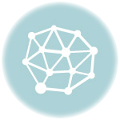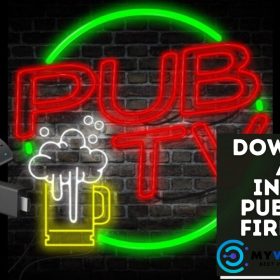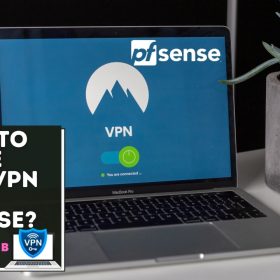Last Updated on December 19, 2025 by Walter
SO Player has a clean, easy-to-use interface. It supports many devices, including iOS, Android, and Windows PC. For example, using SO Player on FireStick allows you to watch your favorite TV shows and movies. You can also use it with similar Android TV devices.
Certain IPTV service providers don't provide a media player for streaming their content. You must install the IPTV player to stream the entire content. Here is the point where the SO Player comes in.
SO Player only works if you subscribe to an IPTV service account since it does not have its content. It is only integrated with an IPTV company, which means users can stream their favorite videos.
Table of Contents
Why use VPN for FireStick
If you're having trouble accessing geo-blocked content on your FireStick, a VPN can provide you with the freedom you need. VPN services also provide online security and privacy, which are crucial when streaming content to your FireStick. Unfortunately, FireStick does not have built-in VPN clients, so it's up to you to download a VPN from a third-party provider. Surfshark VPN is an excellent option for FireStick owners. This service allows you to use a VPN as much as you want.
The most notable benefit of using a VPN is that your IP address is hidden from prying eyes. When you use a VPN, your IP address is replaced by a temporary one untraceable to your ISP. In addition, your VPN allows you to bypass geo-restrictions on streaming media and videos.
The service also comes with a 30-day money-back guarantee that grants you the ability to use all features for free during the 30 days.
Get 82% OFF with Surfshark VPN
How to Install SO Player on FireStick
SO Player is a newly launched IPTV player with a fantastic user interface. However, it's not through Amazon's App Store. Instead, we'll need to install Amazon App Store with the Downloader application.
Before proceeding, you should consider setting up and activating Surfshark VPN on FireStick for safe streaming.
To install SO Player on FireStick, download the appropriate APK file for your device. You can do this by following these simple steps.
1. Start the Firestick home
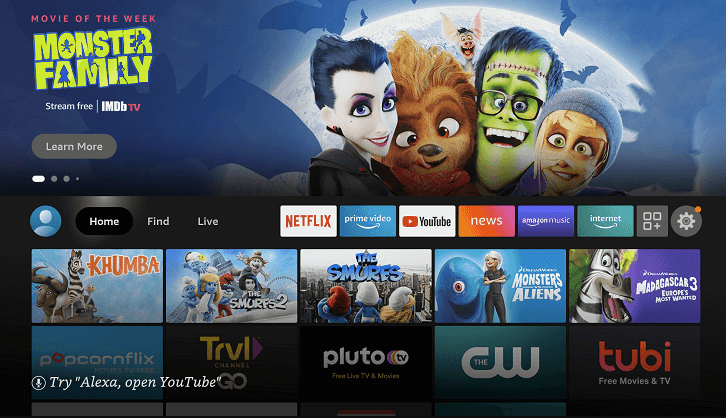
2. Click the icon for setting
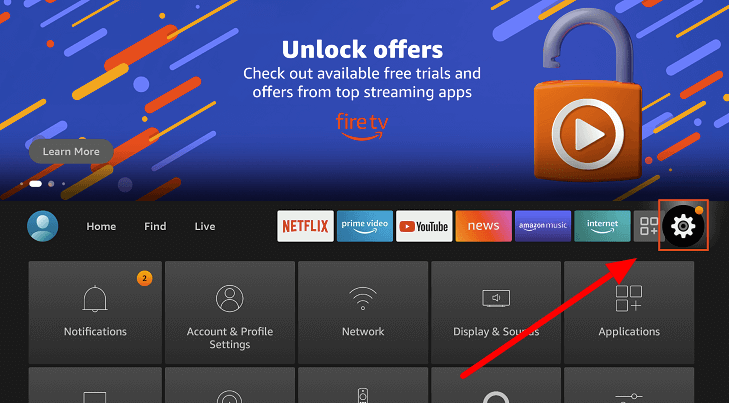
3. Choose My FireTv
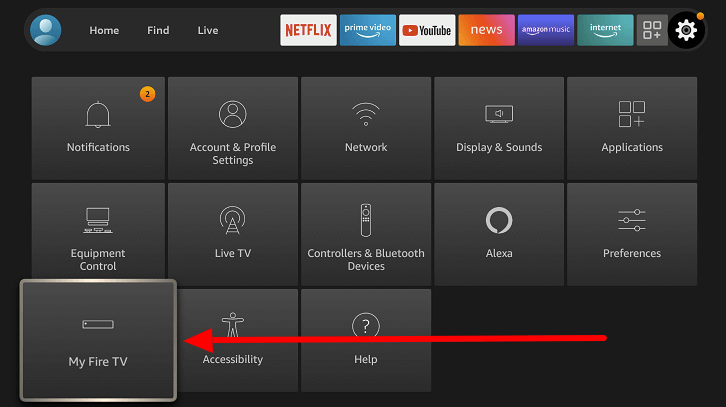
4. Pick Developer options
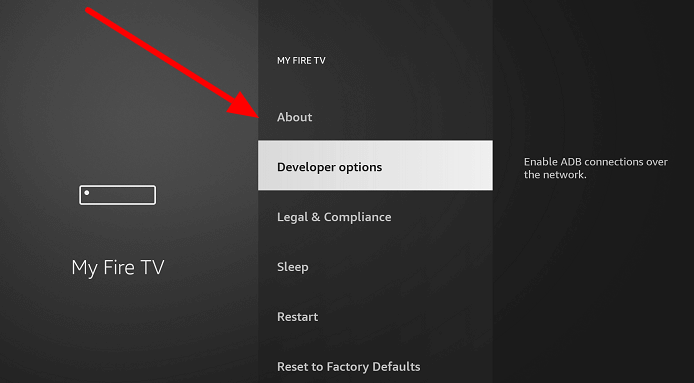
5. Hit the option “Apps from Unknown Sources.”
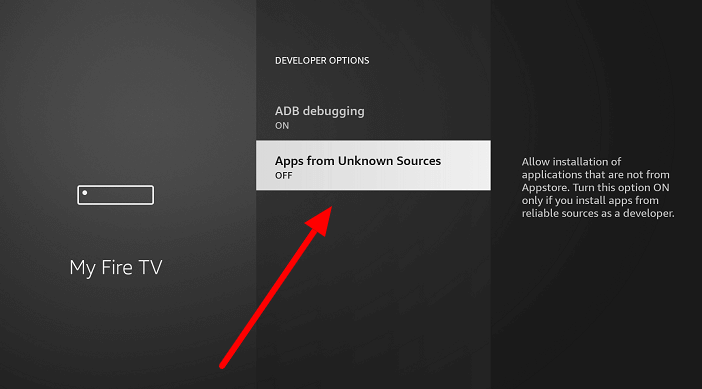
6. Now select the “Turn On” button
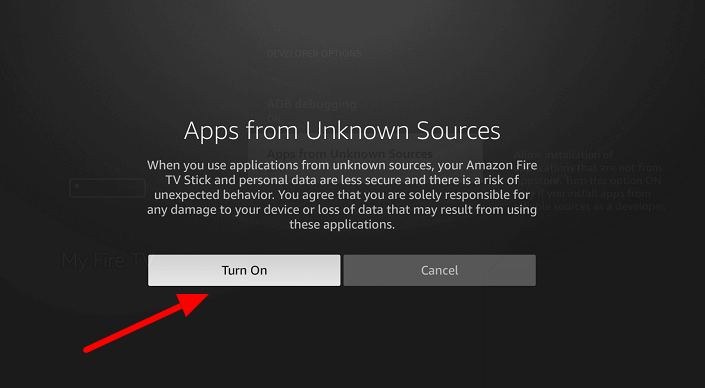
7. Go back to your home page and choose FIND in the menu.
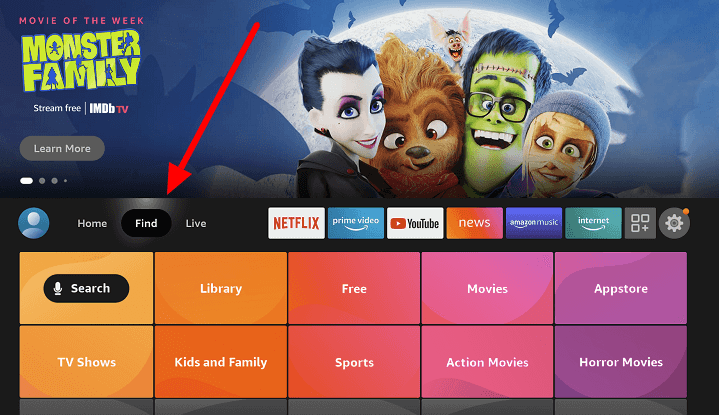
8. Next, Select the Search button
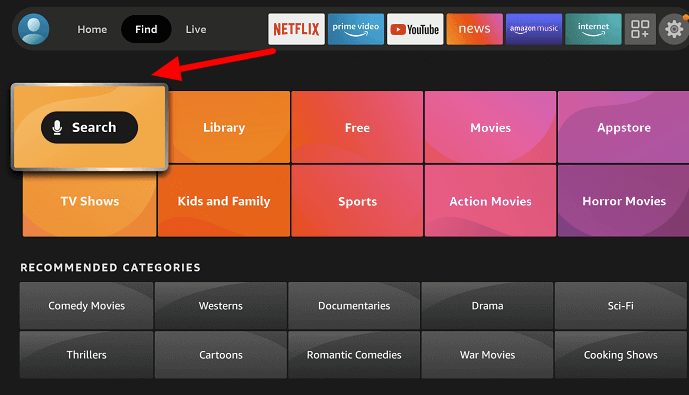
9. Now Input ” Downloader” and choose it from the drop-down list
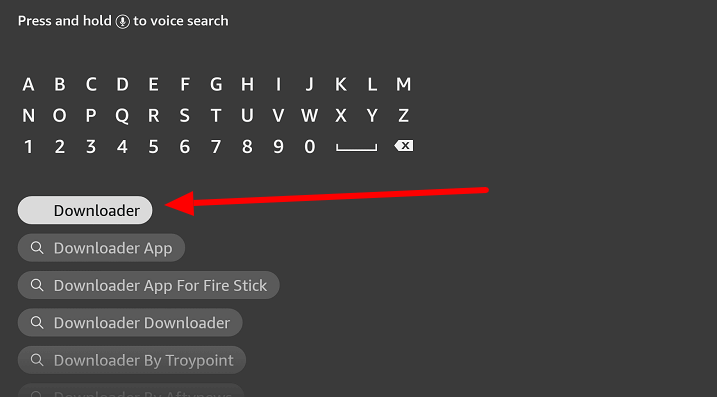
10. Select Downloaders symbol
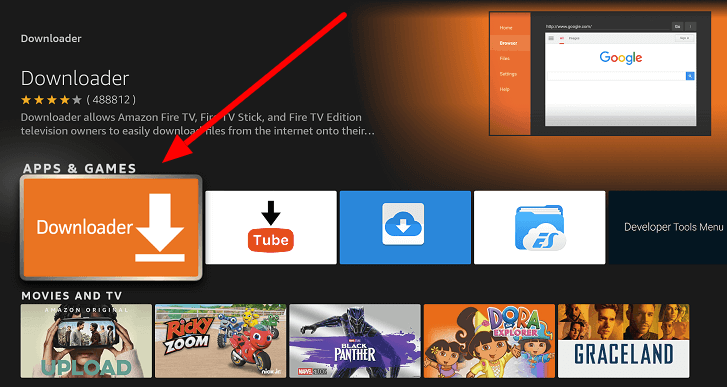
11. Tap ” Get/Download' and wait for the application to download
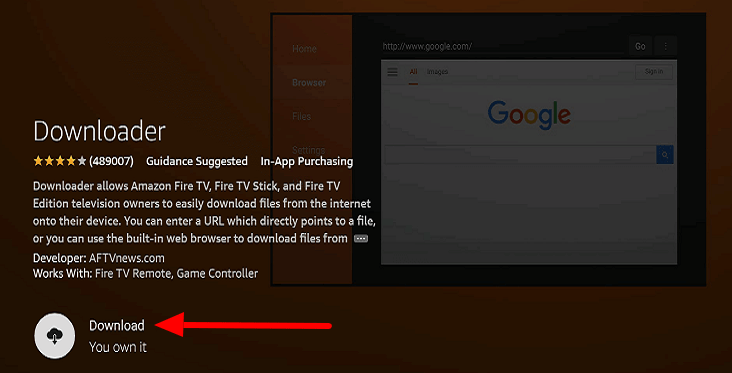
12. Wait for the download to finish
13. Tap Open Icon and run the Downloader app
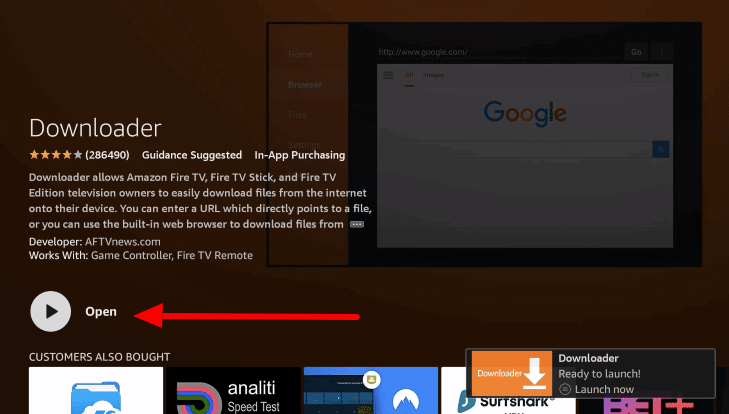
14. Click on the “Allow” button
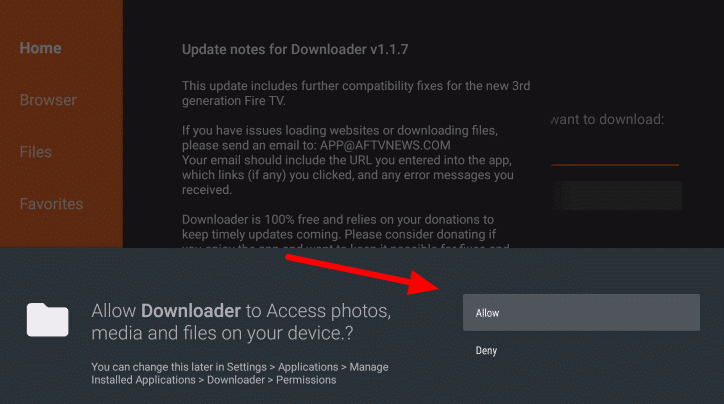
15. Next, click OK
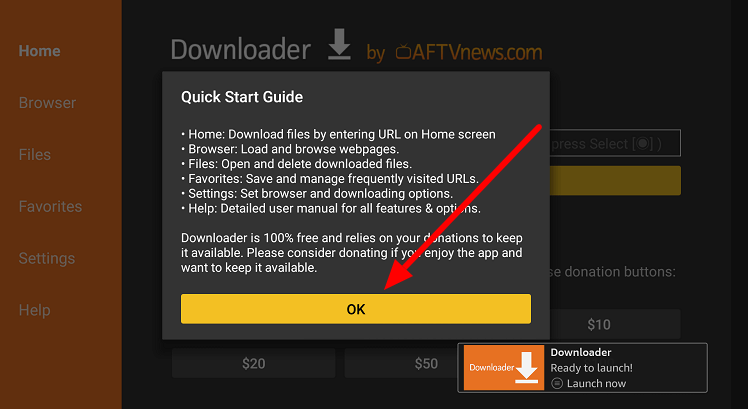
16:Next, Click on the URL bar
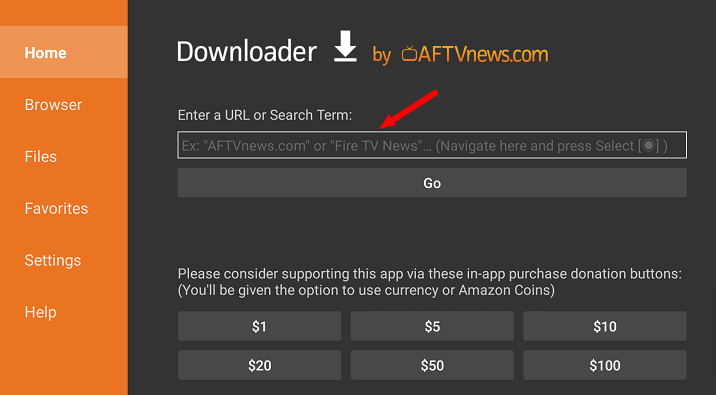
17. Input this link in the URL Bar myvpnhub.com/soplayer and tap the “GO” button
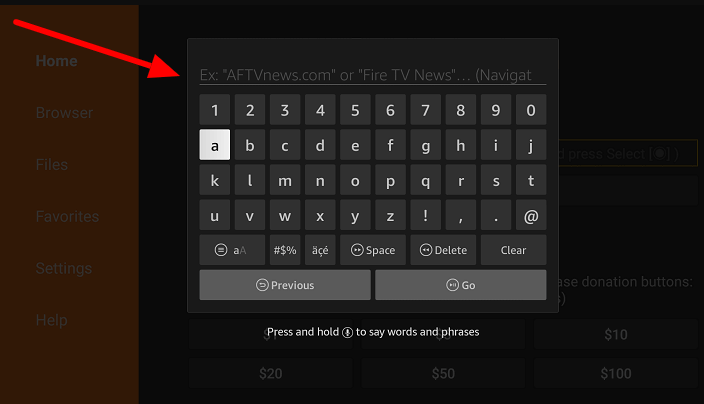
Notice: The referenced link is the official URL for this website or app. MyVPNhUB does not operate, own or sell any streaming sites, apps or services and has no connection with the developers of their apps.
18. APK file will be downloaded
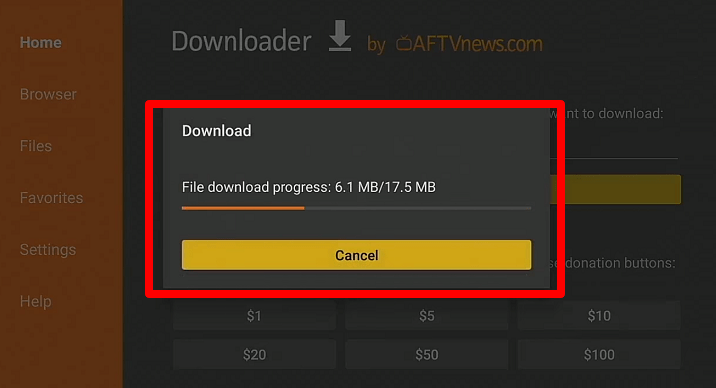
19. Once the file is downloaded then, click to install.

20. When the process is completed, Click “Done.”
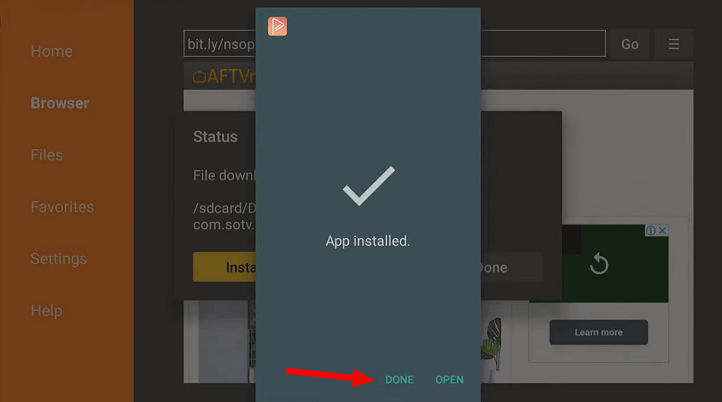
The SO Player is successfully installed on your Firestick devices. Proceed to set up the SO Player.
Get 82% OFF with Surfshark VPN
See Also: How to Install Ola TV on Firestick
How to use SO Player on FireStick
After SO Player is downloaded and installed on your FireStick device, we will set it up to broadcast content from an IPTV provider's library. However, before doing this, first, use Surfshark VPN on the Firestick device.
Take these steps to configure SO Player:
1. Go to Home Menu
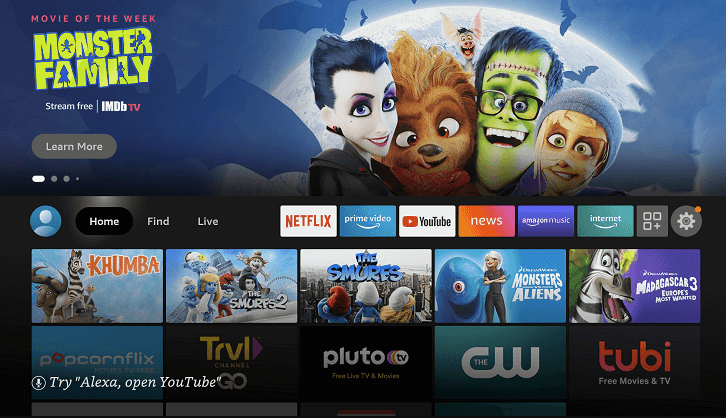
2. Click All applications
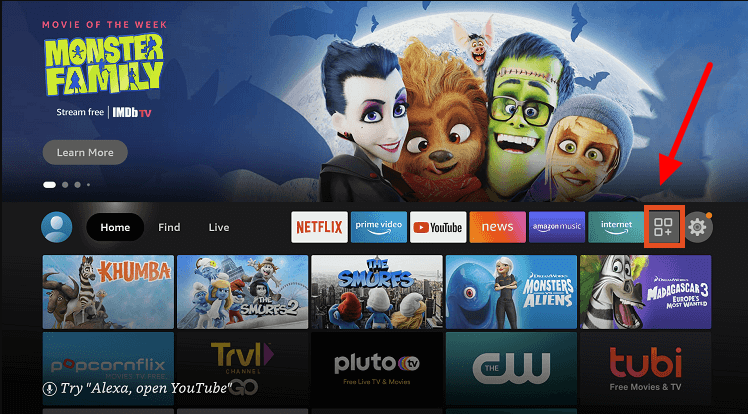
3. Next, Select SO Player
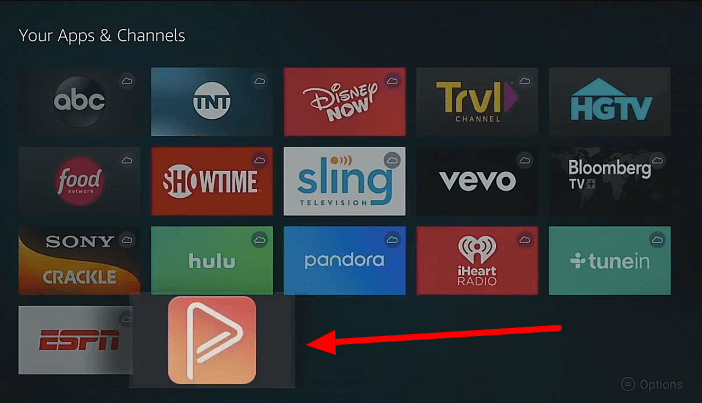
4. Lunch the So Player App
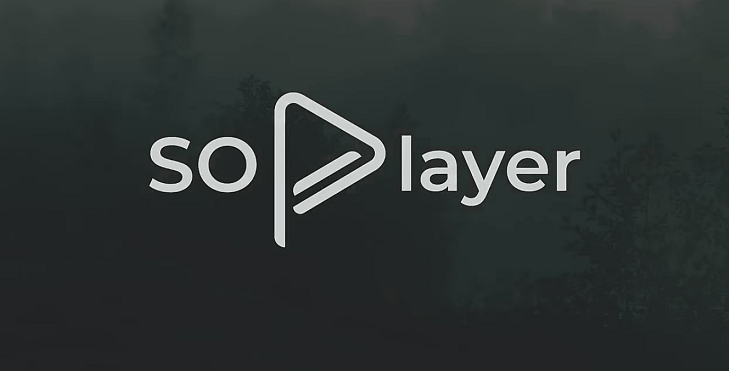
5. Next, Click on the “PIN Code” option
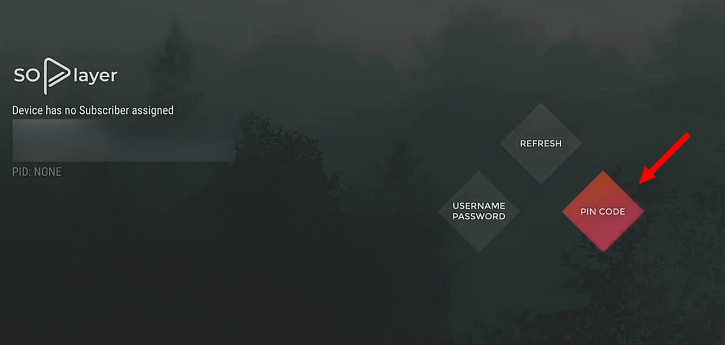
(Note It is possible to select your username and password or the PIN code supplied to you by your IPTV provider to integrate.)
6. Input the PIN supplied by your IPTV provider within your email
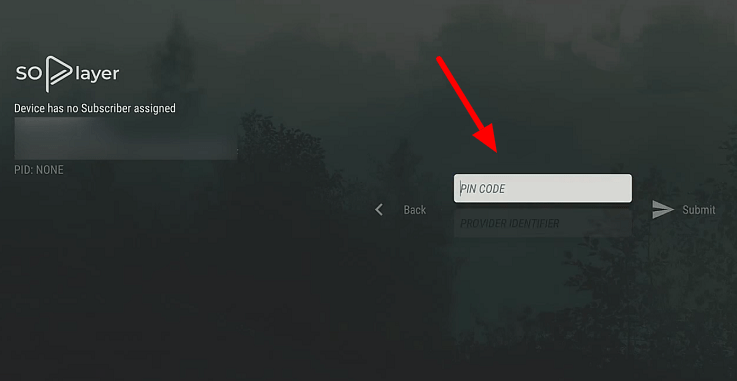
7. Then, enter the Provider ID you were given in the same email.
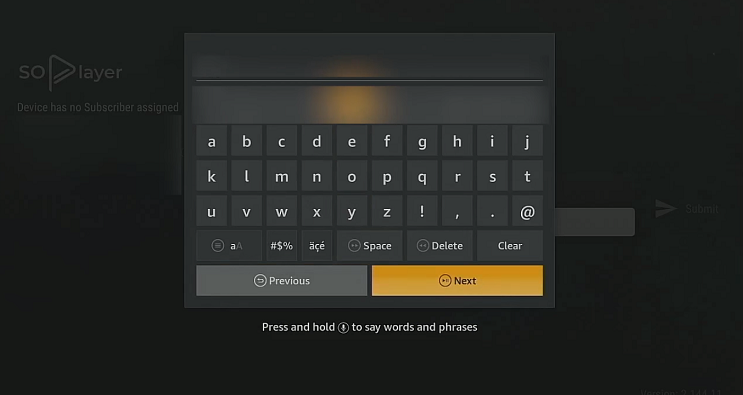
8. In this step, you'll be able to see the interface, click any tab and choose your preferred option to stream
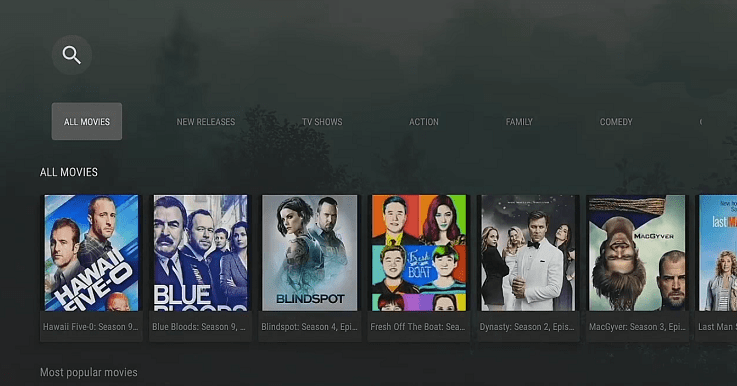
Try Surfshark VPN
Features of SO Player
SO Player is the most applicable IPTV player available to most IPTV service providers and is compatible with most IPTV services. The most impressive features are listed below:
- SO Player is an IPTV player that utilizes IPTV to provide video.
- The priority for SO Player is video clarity.
- SO Player is compatible with most devices, such as iPhone, iOS, Fire TV, Windows computer, and many more.
- The interface of the app is easy to use.
- The EPG tab is designed to aid you in keeping track of the program's schedule and explaining the program in full.
- It also has the possibility of streaming content.
FAQ
What Does So Player Do?
SO Player is an excellent free media player that lets you play video and audio material from many web sources.
Is SO Player Legal?
We cannot confirm the media you see on the SO Player with an IPTV. I recommend getting a VPN connection on FireStick, such as Surfshark VPN or NordVPN.
What IPTV Providers Work with SO Player?
In our research, SO Player works with most IPTV services. Simply ensure that you receive the necessary login details in the confirmation email.
GET 82% OFF With Surfshark VPN
Conclusion
The SO Player is your ideal option to stream your IPTV service since anyone can use the Player due to its user-friendly control panel. even your children can enjoy their favorite cartoons.
SO Player doesn't have any content that it owns It just connects to your content through a subscription-based IPTV service and gives you a Media player to stream IPTV content with simple and varied capabilities. Using SO Player on Firesting gives you broad access and is easy to use.
However, make sure to use Surfshark VPN for a secure way to stay clear of all legal hassles and ensure that your online profile remains secure from ISPs.