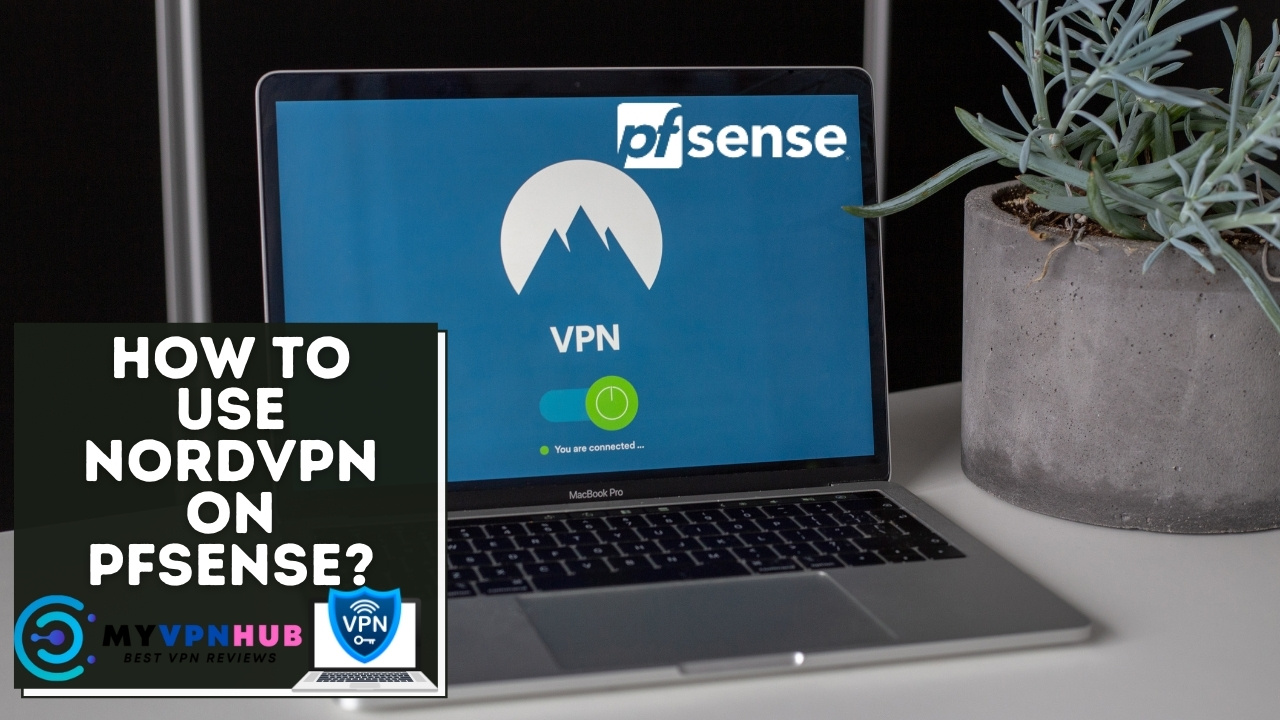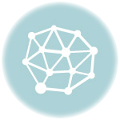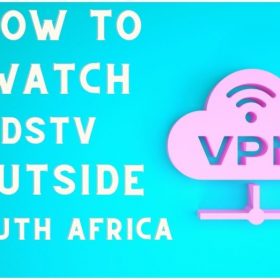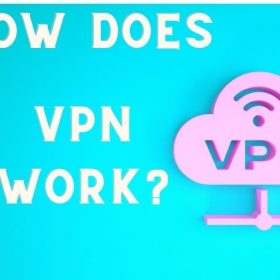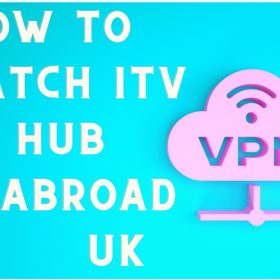Last Updated on May 15, 2024 by Walter
To enable NordVPN on pfSense, you'll need to use an OpenVPN protocol. Follow our step-by-step instructions for configuring NordVPN using OpenVPN on the pfSense router.
Since 2004 it has taken the world by storm with its open-source router. It gives you an entirely secure and personalized experience both at the office and at home. For the best online experience with your pfSense device, you'll need a VPN.
While pfSense is among the top routers available, NordVPN provides the best secure privacy service accessible to users. Utilizing these services will give you the best security at work and at home.
NordVPN, a Panama-based firm with over 12 million users, is one of the best choices. However, if you're a novice at creating VPNs for routers, you may have difficulty installing NordVPN on your PfSense. But don't fret because this guide will guide you through everything you should be aware of how to do it. But, first, what's the reason for NordVPN?
Table of Contents
Why should you choose NordVPN?
- NordVPN provides you with security that is military-grade through its 256-bit key encryption. In addition to its double VPN and CyberSec feature, you'll be protected from cybercriminals and other malware.
- It hosts more than 5800 servers across 59 countries, which allows users to bypass geo-restrictions.
- NordVPN protects your privacy through the kill switch that provides leak protection and a strict no-logs policy.
- NordVPN offers a strong VPN infrastructure that lets users experience lightning-fast speeds.
- 24/7 support for customers if they need help.
It's inexpensive and provides 30 days of money-back assurance if you aren't satisfied.
Based on the results of our NordVPN test of speed, the service provides an average of 96.92 Mbps for 100 Mbps when downloading. What is the quality of that
NordVPN lets users block geo-restricted content worldwide. Check out our NordVPN Review Here.
Use NordVPN Today and Save 62%
How do I install NordVPN on pfSense
1. Start the browser for logging into your PfSense account.
2. Go to the System, Certificate Manager, and choose CAs.
3. Enter the following details when connecting to one of the servers recommended by NordVPN by clicking + Add:
- Name that describes: Select the server you prefer. Your server's hostname will appear under the server's title.
- Method The certificate authorities must be imported from an earlier certificate.
- Certificate information: For this, you will need to cut and copy the following information and then save it.
—CERTIFICATE START—
MIIFCjCCAVKgAwIBAgIBATANBgkqhkiG9w0BAQ0FADA5MQswCQYDVQQGEwJQQTEQ
MA4GA1UEChMHTm9yZFZQTjEYMBYGA1UEAxMPTm9yZFZQTiBSb290IENBMB4XDTE2
MDEwMTAwMDAwMFoXDTM1MTIzMTIzNTk1OVowOTELMAkGA1UEBhMCUEExEDAOBgNV
BAoTB05vcmRWUE4xGDAWBgNVBAMTD05vcmRWUE4gUm9vdCBDQTCCAiIwDQYJKoZI
hvcNAQEBBQADggIPADCCAgoCggIBAMkr/BYhyo0F2upsIMXwC6QvkZps3NN2/eQF
kfQIS1gql0aejsKsEnmY0Kaon8uZCTXPsRH1gQNgg5D2gixdd1mJUvV3dE3y9FJr
XMoDkXdCGBodvKJyU6lcfEVF6/UxHcbBguZK9UtRHS9eJYm3rpL/5huQMCppX7kU
eQ8dpCwd3iKITqwd1ZudDqsWaU0vqzC2H55IyaZ/5/TnCk31Q1UP6BksbbuRcwOV
skEDsm6YoWDnn/IIzGOYnFJRzQH5jTz3j1QBvRIuQuBuvUkfhx1FEwhwZigrcxXu
MP+QgM54kezgziJUaZcOM2zF3lvrwMvXDMfNeIoJABv9ljw969xQ8czQCU5lMVmA
37ltv5Ec9U5hZuwk/9QO1Z+d/r6Jx0mlurS8gnCAKJgwa3kyZw6e4FZ8mYL4vpRR
hPdvRTWCMJkeB4yBHyhxUmTRgJHm6YR3D6hcFAc9cQcTEl/I60tMdz33G6m0O42s
Qt/+AR3YCY/RusWVBJB/qNS94EtNtj8iaebCQW1jHAhvGmFILVR9lzD0EzWKHkvy
WEjmUVRgCDd6Ne3eFRNS73gdv/C3l5boyYySeu4exkEYVxVRn8DhCxs0MnkMHWFK6
MyzXCCn+JnWFDYPfDKHvpff/kLDobtPBf+Lbch5wQy9quY27xaj0XwLyjOltpiST
LWae/Q4vAgMBAAGjHTAbMAwGA1UdEwQFMAMBAf8wCwYDVR0PBAQDAgEGMA0GCSqG
SIb3DQEBDQUAA4ICAQC9fUL2sZPxIN2mD32VeNySTgZlCEdVmlq471o/bDMP4B8g
nQesFRtXY2ZCjs50Jm73B2LViL9qlREmI6vE5IC8IsRBJSV4ce1WYxyXro5rmVg/
k6a10rlsbK/eg//GHoJxDdXDOokLUSnxt7gk3QKpX6eCdh67p0PuWm/7WUJQxH2S
DxsT9vB/iZriTIEe/ILoOQF0Aqp7AgNCcLcLAmbxXQkXYCCSB35Vp06u+eTWjG0/
pyS5V14stGtw+fA0DJp5ZJV4eqJ5LqxMlYvEZ/qKTEdoCeaXv2QEmN6dVqjDoTAo
k0t5u4YRXzEVCfXAC3ocplNdtCA72wjFJcSbfif4BSC8bDACTXtnPC7nD0VndZLp
+RiNLeiENhk0oTC+UVdSc+n2nJOzkCK0vYu0Ads4JGIB7g8IB3z2t9ICmsWrgnhd
NdcOe15BincrGA8avQ1cWXsfIKEjbrnEuEk9b5jel6NfHtPKoHc9mDpRdNPISeVa
wDBM1mJChneHt59Nh8Gah74+TM1jBsw4fhJPvoc7Atcg740JErb904mZfkIEmojC
VPhBHVQ9LHBAdM8qFI2kRK0IynOmAZhexlP/aT/kpEsEPyaZQlnBn3An1CRz8h0S
PApL8PytggYKeQmRhl499+6jLxcZ2IegLfqq41dzIjwHwTMplg+1pKIOVojpWA==
—FINAL CERTIFICATE—
4. Go to VPN. Choose the OpenVPN option and then click “Clients.
5. Input the information below after you have selected from the +Add bar:
Enable this client to remove the check
Server mode: Peer to Peer (SSL/TLS)
ProtocolUDP only on IPv4 only. TCP is also a possibility.
Device mode: tun – Layer 3 tunnel mode
Interface: WAN
Local Port: please do not use it.
Host/Server address: Enter your server's address in the final step.
Server Port:1194. Use port 443 when using TCP.
Host/Proxy address: leave it empty
Proxy port leave it blank
Proxy authentication –
DescriptionYou may enter any title you'd like.
6. Under User authentication settings enter:
Your username: Your NordVPN username.
PasswordYour login password is in both fields of NordVPN.
Try authentication again: Do not check the box.
7. Under the cryptographic settings enter:
TLS configurations: Check ‘.'
Key for TLS: Copy or paste in the commands below
—BEGIN OpenVPN V1 Static Key—
e685bdaf659a25a200e2b9e39e51ff03
0fc72cf1ce07232bd8b2be5e6c670143
f51e937e670eee09d4f2ea5a6e4e6996
5db852c275351b86fc4ca892d78ae002
d6f70d029bd79c4d1c26cf14e9588033
cf639f8a74809f29f72b9d58f9b8f5fe
fc7938eade40e9fed6cb92184abb2cc1
0eb1a296df243b251df0643d53724cdb
5a92a1d6cb817804c4a9319b57d53be5
80815bcfcb2df55018cc83fc43bc7ff8
2d51f9b88364776ee9d12fc85cc7ea5b
9741c4f598c485316db066d52db4540e
212e1518a9bd4828219e24b20d88f598
a196c9de96012090e333519ae18d3509
9427e7b372d348d352dc4c85e18cd4b9
3f8a56ddb2e64eb67adfc9b337157ff4
—FI OpenVPN V1 Static Key—
TLS key usage mode: TLS authentication.
Equal Certification Authority Enter the name you prefer to describe in step 3.
List of parent certificates that have been revoked It is not necessary to define it.
Customer certificate: default web configurator (59f92214095d8) (Server: Yes, in use). Your system numbers may differ.
encryption algorithm AES-256-GCM
Enable NCP: Check ‘.'
The algorithms used by NCP AES-256 GCM and AES-256 CBC.
The algorithm for authentication: The SHA512 algorithm (512 bits)
Blockchain Hardware There is no hardware cryptographic acceleration.
8. Tunnel configurationenter: Tunnel Configurationenter:
Tunnel network IPv4 You can leave it empty.
VPN tunnel You can leave it unmarked.
Remote IPv4 networks Leave it unmarked.
IPv6 remote network You can leave the field empty.
Limit the bandwidth of output by leaving it blank.
compression: No LZO compression [Legacy style,comp-lzo no]
Topology Subnet: This is only one IP address per client on a typical subnet.
Service type Don't check ‘.'
Do not extend the ways Don't check ‘.'
Do not modify or add routes You must check ‘.'
9. In the Advanced Settings, enter”Custom Options: Copy and paste the following commands:
tls-client; remote-random; tun-mtu 1500; tun-mtu-extra 32; mssfix 1450; persistent key; persist-tun; reneg-sec 0; server remote-cert-tls;
UDP FAST I/O Don't look up “”.
Send/receive buffer: By default
The creation of gateways Make sure to check IPv4 only
Level of Verbosity 3 (recommended)
10. Click to to add the NordVPN connection after choosing it interfaces and click the interface tasks.
11. On the right side to the left Assigned Interfaces, click the option OPT1.
12. Click Save immediately after you enter the information below:
active” “.”
Description: NordVPN
the MAC address. Leave empty
MTU: Leave empty.
13. Go to Services and after that, click the DNS resolver. Go to General settings. Following that. Select save. After that, you enter the following details:
active Then, check ‘.'
Listening port You can omit this field.
Allow the SSL/TLS service. Don't check ‘.'
SSL/TLS certificate: default web configurator (59f92214095d8) (Server: Yes, in use). Your system numbers may differ.
Listening port for SSL/TLS, you can leave out this field.
Internet interfaces All
Outbound network interfaces: NordVPN
System domains Local zone type: Transparent
DNSSEC Don't check ‘.'
Forwarding DNS queries: Check ‘.'
DHCP Registration Make sure to check ‘.'
Static DHCP: Check ‘.'
14. In The topmost part of the DNS resolver's bar, choose Advanced settings. Click Save after entering:
Options for advanced privacy
To hide identities: Check ‘.'
Hide version: Check ‘.'
Options for advanced resolution
Prefetch support: Check ‘.'
Prefetch DNS essential to support check ‘.'
15. Click on the firewall option. Then go to NAT > Way Out > Manually generating outbound rules for NAT. Save the file after this. You will see four rules before you. So, let them go, and I will create a new one:
Select NordVPN as your interface
Source: choose your LAN subnet.
Click to Save
16. Eliminate all rules for IPv6 which is to the firewall so Rule and afterward the LAN.
17. Choose the Advanced option to modify these rules for IPv4. Select Save after making changes to your NordVPN Router.
18. Visit System > General Settings. After that, fill in the below information:
DNS Server 1 103.86.96.100 • None
DNS Server 2: 103.86.99.100; NordVPN_VPNV4 -…
19. Click save once you're done.
20. Go to the statusso OpenVPN. Choose the Status tab, System Logs, and OpenVPN to view your connections log files If you'd like.
Use NordVPN Today and Save 62%
If you find that your NordVPN app isn't working correctly If you're having trouble, check out our NordVPN not working guide, or use these simple troubleshooting techniques:
A dated VPN application could cause a VPN error. To prevent this from happening issue, it is essential to ensure that you keep your NordVPN application current. Regularly checking for updates could provide an enjoyable VPN experience.
Your firewall might block you from running your VPN connection from working. It is necessary to check to your settings for firewalls and include the VPN application to your list of excluded programs. This will stop the firewalls from blocking the VPN service from working.
Overloaded servers could result in disconnection or slow connection. Change to another server in this situation to ensure a smoother experience.
For the best combination of privacy and security on your devices, it is necessary to enable NordVPN on the pfSense router. This step-by-step guide may seem complicated; however, it's really a simple point-and-shoot. After you've set the NordVPN on your router pfSense, it will allow you to use an encrypted connection across every device you own.
Conclusion
If you have followed our step-by-step method above, NordVPN should have been set up in the pfSense network. While the procedure may seem complicated, we've simplified the process as much as possible in this tutorial. It's also a once-only process, so you don't need to think about repeating the procedure.