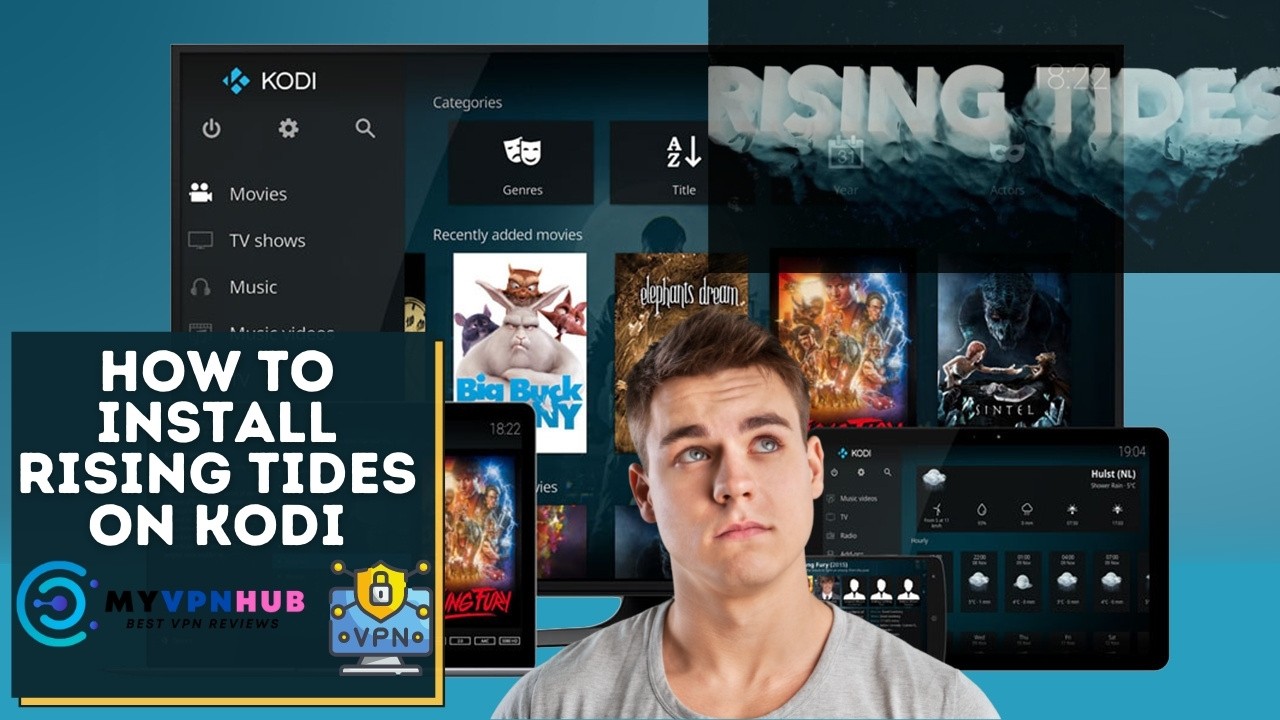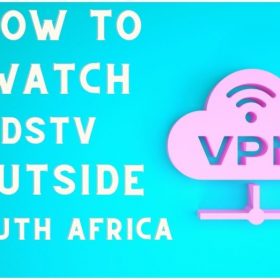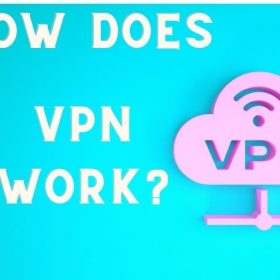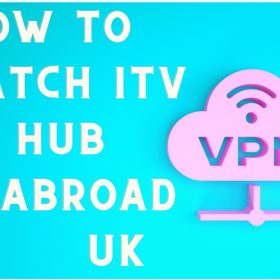Last Updated on September 22, 2025 by Walter
Rising Tides is an add-on for Kodi that allows you to view live sports events using publicly available resources. This add-on is focused on football (soccer), however, it also offers other sports with highlights and pay-per-view events.
This tutorial will show you how to install Rising Tides on Kodi 19 Matrix, Kodi 18 Leia, and lower versions. This guide works on Amazon FireStick and Fire TV Stick 4K, Fire TV Cube and FireStick Lite. It also works on Android Mobiles & Tablets & Windows & Mac Computers.
Rising Tides, a Kodi sports add-on, offers a variety of streams from different categories. This add-on allows you to watch live and archived sports channels. The content library is large and new streams are added all the time.
Many working streams will be found in the IPTV/Live Sports TV section. You may also find some non-streaming channels, as is the case for all Live TV addons. There are many streaming options.
Table of Contents
How to Install Rising Tides on Kodi Guide
Now I'll walk you through how to install Rising Tides Kodi. This add-on is usually installed in a matter of minutes. Let's start.
Attention, Kodi users!
Kodi addons and builds allow unlimited streaming of content. However, if you are caught streaming movies, TV shows or sports, you could be in serious legal trouble. When streaming online with Kodi, it is strongly recommended that you connect to a VPN. A reliable Kodi VPN will protect your identity, bypass government surveillance and geo-blocked content. It also allows you to stream buffer-free online.
Personally, I use Nord VPN. It is a fast and secure VPN. It's easy to install on all devices, even Amazon FireStick. The annual subscription is 60% off. You also get a 30-day money-back guarantee. You can request a refund if you aren't satisfied.
Click HERE and get 60% Discount on NordVPN
You can also use other VPNs, and in the box below are our recommendations that are tested and work great for Kodi.
Requirement: Allow Unknown Sources
Kodi is a secure app. It prevents third-party addons from being installed by default to protect your devices. This security restriction must be rescinded as we will install a secure addon. Here are some suggestions:
1. Navigate to the top-left corner of your screen and open the Kodi App. To open Settings, highlight the gear icon and click on it.
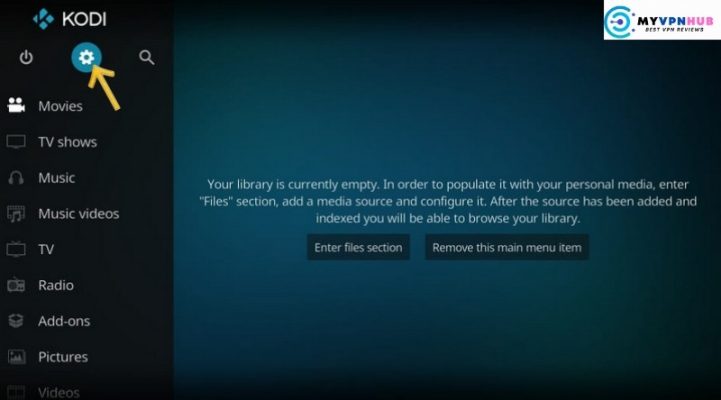
2. Next screen, go to the System Settings.
If you have upgraded to Kodi Lia, click System
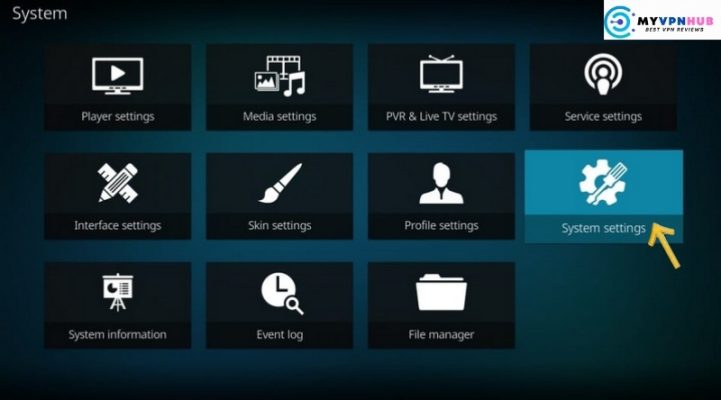
3. Click the menu item Extensions on the left side of your window to go to the section in the right where you Unknown Sources. If it is disabled, toggle this option ON or OFF.
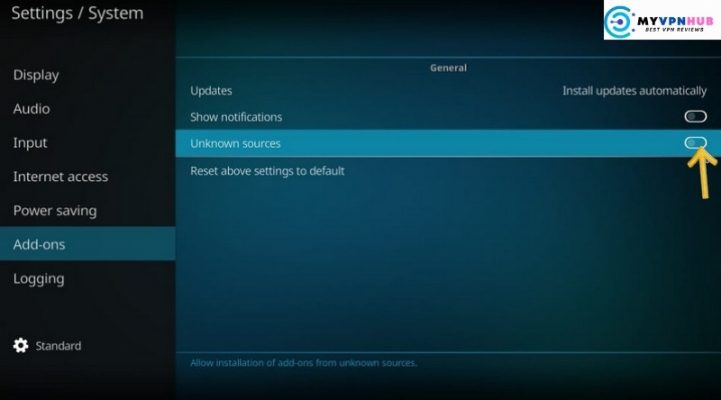
4. To confirm your intent, click the Yes prompt.
After installing Rising Tide, you can deactivate Unknown Sources once again
We now install the Rising Tides addon to Kodi.
Step-by-Step Instructions for Installing Rising Tides
These are the steps:
1. Return to the Kodi home screen and download the. to open the Setting option once again.
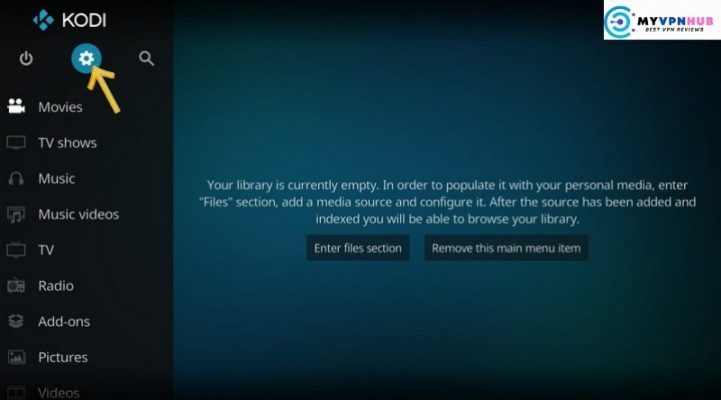
2. Click File manager in Settings.
3. Select Add source when this window appears.
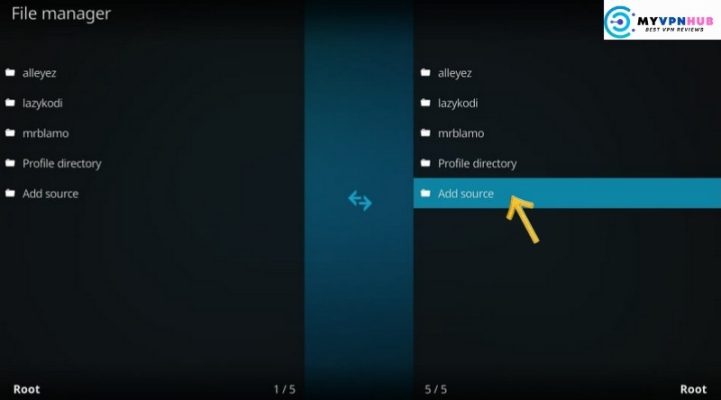
4 Click “None”. This screen displays the option.
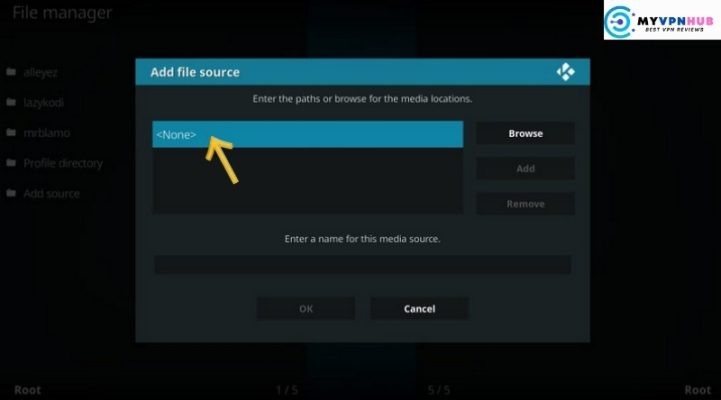
5. Type one of these URLs into the on-screen keyboard window.
Kodi 19 Matrix: http://mulllafabz.xyz/Repository/K19
Kodi 18 Leia: http://mulllafabz.xyz/Repository/
Remark Please type the path exactly as I have specified
Click OK
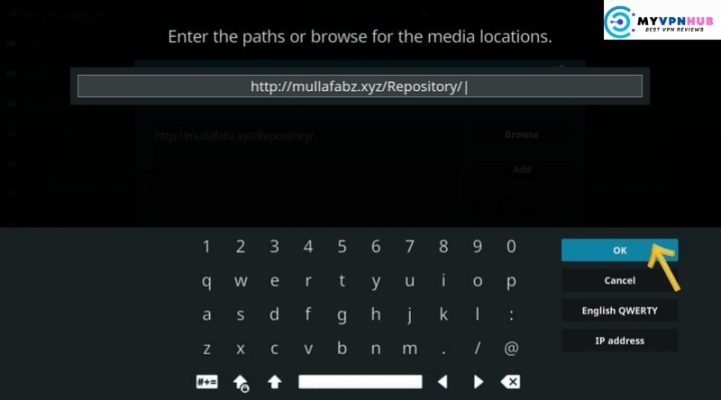
6. Select the box that says . Type a name for the media source to identify the URL/resource.
I chose the name of the source mulla
After you're certain that everything is correct, click Okay
You have now added the Rising Tides resource. Next, you will need to install Rising Tides Repository
7. Keep pressing the back button until you return to Kodi's home screen. Click Additions.
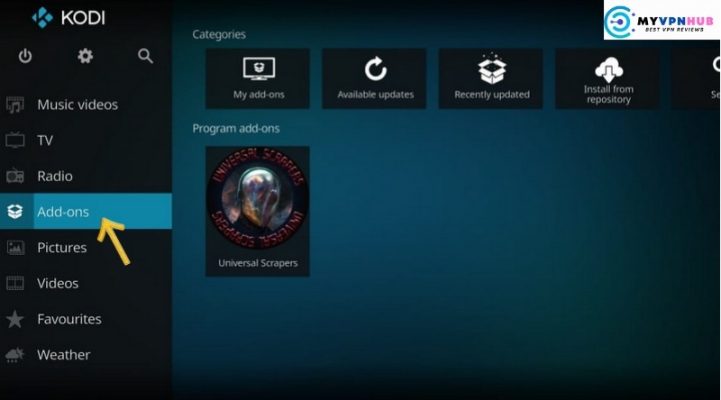
8. Open the Package Installer option in the top-left corner. (This option looks like an open box, as shown in the next image).
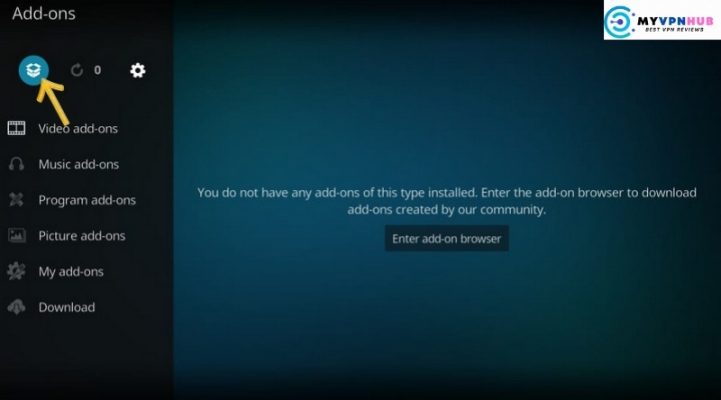
9. To choose Download from zip fileThe following.
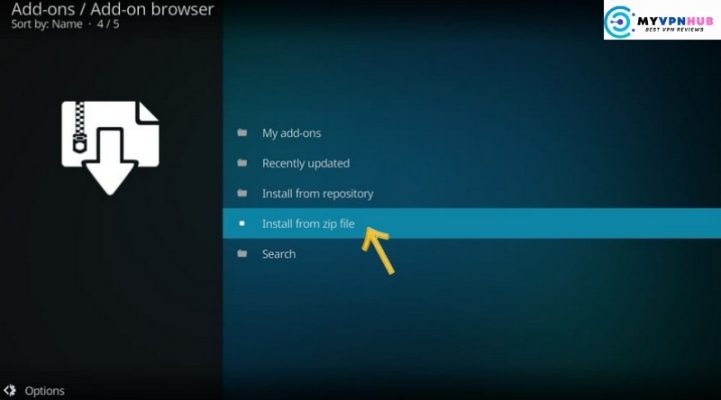
10 Click Mulla or click the resource name that you selected earlier in step 6.
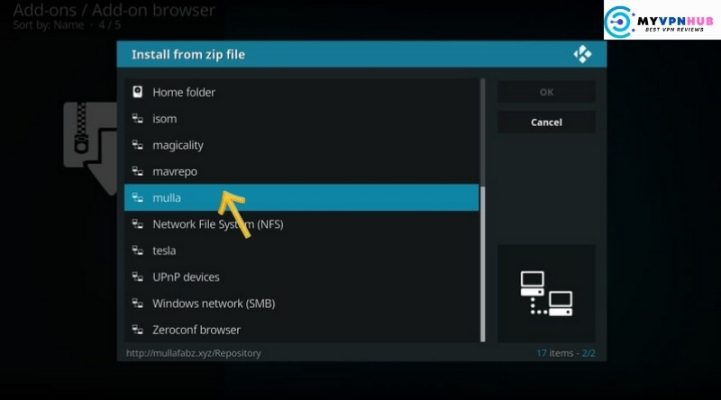
11. Go ahead and open the zip file repository.Rising.Tides-xxzip.
If the zip file has been updated, the version number may be different from the one you see in the picture.
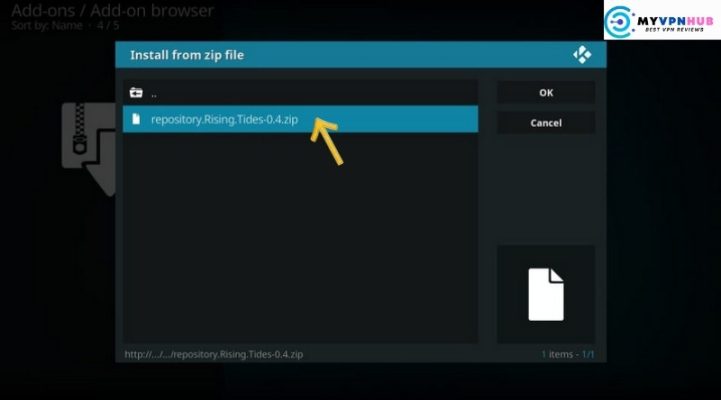
12. A notification that says: Rising Tide Repository Addon Installed is displayed in the upper right corner.
Now you have successfully installed the repository. Next, you will need to install the Rising Tides addon for Kodi. to install
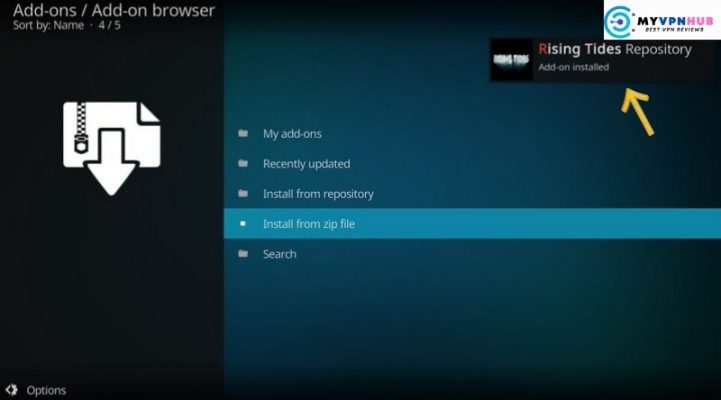
13. Open Download from repository (on the same screen)
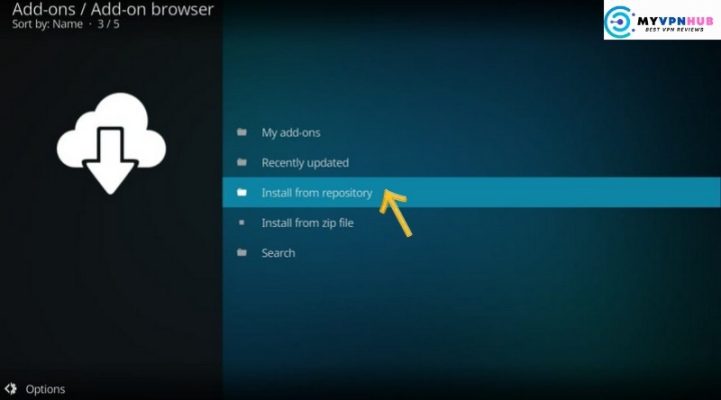
14. Click Rising Tide repository.
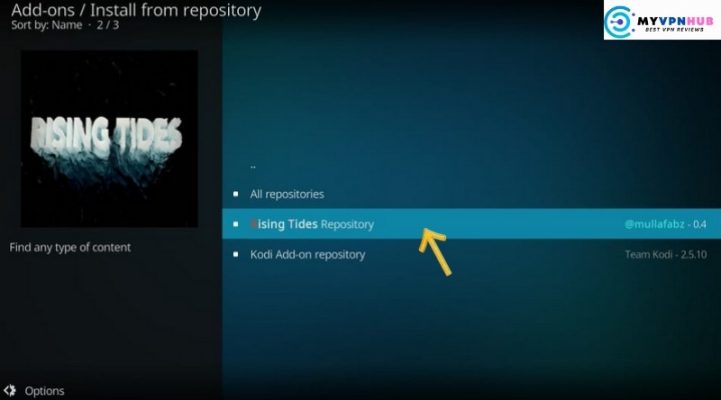
15. To choose Video Addons the next.
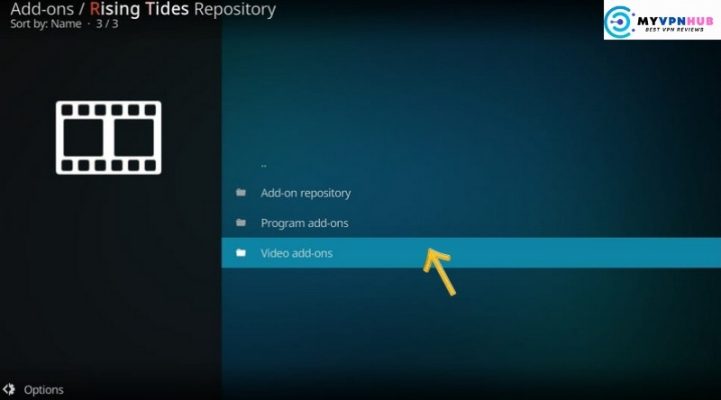
16. Click Rising tides.
17. To install Click next.
When the prompt appears, click Okay (KodiLeia only).
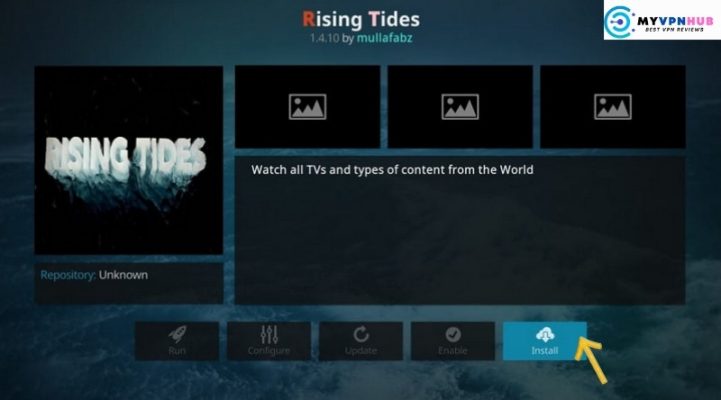
18. Wait until the notification Rising Tide add-on is installed. It will be located in the upper right corner of your screen.
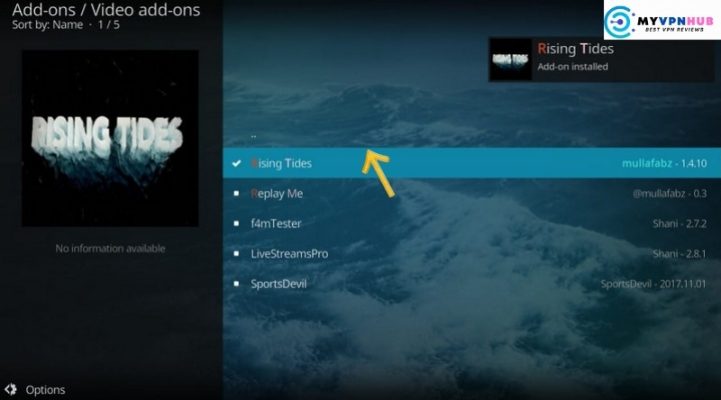
19. Optional but recommended. Click SportsDevil addon and then click Install on the next screen. Certain Rising Tides streams will require that SportsDevil be installed before you can play. Rising Tides will ask for SportsDevil installation if you open such streams.
You have successfully installed Rising Tides on Kodi.
Before streaming with Kodi Addons and Builds, I want to warn you that all content you stream is on Kodi visible by your ISP or the government. You might be in Legal problems if you stream copyrighted content, such as free movies, TV shows, and sports.
There is a foolproof method to hide all streaming activity from your Internet Service Provider (ISP) and the government. You only need a reliable VPN for Kodi. VPNs mask your IP and allow you to bypass ISP throttle, geo-restrictions, and content online surveillance.
I recommend Nord VPN as the fastest and best VPN. It works with all streaming apps and devices.
REMARK We do not encourage copyright violations. What if you unintentionally stream something from a prohibited source? Differentiating between legal and illegitimate sources can be challenging.
Before you stream on Kodi, let's show you how to get VPN protection.
Step 1: Download the Nord VPN plan. You get a 30-day money-back guarantee. You can use it for free within the first 30 days. If you aren't satisfied (which is very unlikely), you can ask for a full refund.
Step 2 Now download Nord VPN and install on your streaming device.
Step 3 Click on the Power icon to connect with a VPN server. That's all. Now your connection is secured using the fastest and most reliable VPN for Kodi.
Step 4 – Register to Nord VPN (if you have not yet subscribed)
Step 5 To go to the Fire TV Stick's home screen, click strong>Find/strong>. Click Locate then to search (see the image below).
Step 6 – Type nordvpn into the search bar, and choose as it appears.
Step 7: Click To download.
Step 8 – Launch the Nord VPN app and Login to the habits Email address and password you have created when you purchased the Nord VPN plan.
Step 9 To connect to a VPN server, click on the Power icon. That's all.
How to Install Rising Tides on Kodi To use
Open the Rising Tides addon first. To do this, navigate to Video Add-ons on the Kodi homepage. Click on the Rising Tides icon
Remark Rising Tides can be accessed from the Kodi homescreen. Select Add-ons from the left, and then look for Rising Tides in the Video Addons section.
Rising Tides is an add-on that has a simple interface. This allows you to stream quickly.
Rising Tide has many streams of work, but some videos might not work every time. These categories will help you find the right workflows.
Rising Tides has no problem with offline streams, as I already mentioned. It's not easy to maintain a large and functioning library of live TV streams, especially when they are free.
To access different sports content, you may need multiple add-ons. You can also download SportsDevil from the Rising Tides repository.
Conclusion
Rising Tides Kodi addon gives you access to a variety of sports streams. Although it may not be the best sports add-on out there, it offers enough options to keep you entertained for quite a while.