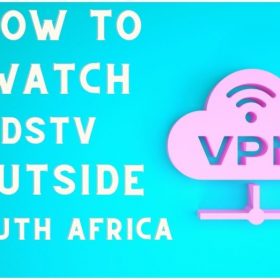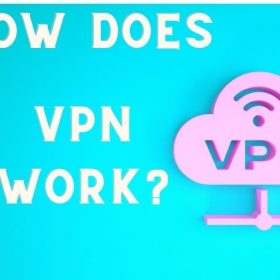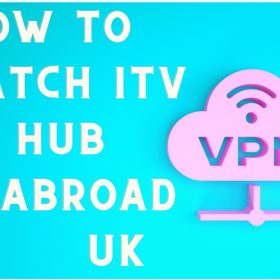Last Updated on October 16, 2025 by Walter
NordVPN works well with PS4. NordVPN is reliable, fast, and secure. However, you can't install its application straight on console gaming systems. To make NordVPN work with the PS4, it is necessary to configure NordVPN via your router, connect to the connection via a virtual hotspot or connect a VPN connection for your PS4 through an Ethernet cable.
It sounds complicated, right?
But don't worry, it's not too difficult. In this guide, I'll explain exactly how to set up NordVPN on PS4 in 2026 in the most straightforward way possible. So, without further delay, we'll get going.
Table of Contents
Why Use NordVPN on My PS4?
Before I explain why you must use NordVPN exclusively for your PS4, I'll begin by describing some benefits of setting up the VPN on game consoles.
If you use VPN VPN using your PS4, then you'll be capable of:
- Early access to games titles
- Beat price discrimination
- Unblock Netflix by using NordVPN along with other streaming providers
- Improve your pings and get a reliable internet connection
After we've got this out of the way, let's talk about NordVPN.
NordVPN, without a doubt, is among the most reliable VPNs available. I say this because NordVPN has 5500+ servers across more than 59 countries, with built-in DDoS security. With this many servers, you'll get rid of high pings, which can cause a loss of gaming.
Apart from that, NordVPN is fast in terms of speed. Utilizing the 100Mbps internet connection, I could download speeds that reached 96.98 Mbps in my tests. With these speeds, I could quickly unblock and enjoy Netflix movies in HD quality with no buffering.
For security, NordVPN offers 256-bit encryption, Kill Switch, a range of VPN protocols, including OpenVPN and a No-Logs policy, and many more.
Find out the details about the VPN product by checking the full NordVPN review.
Get NordVPN Today and Save 62%
You might also want to check this article: How to Get American Netflix on PS4 (or PS5)
How to Setup NordVPN on PS4?
As I said earlier, you couldn't install NordVPN directly on the PS4. To use NordVPN in conjunction with your PS4, it is necessary to:
- Set it up on your router, then link the PS4 with the VPN Wi-Fi network.
- Use NordVPN on your personal computer to connect to a wireless hotspot virtual connection.
- Sharing a VPN connection using an Ethernet cable on Windows PC. Windows PC.
In the end, I'm going to be truthful with you creating a VPN to use on your PS4 isn't an easy task. However, it's a doable task with a little bit of perseverance.
Set Up NordVPN for PS4 Via Wi-Fi Router
Because most users use wi-fi connections to connect to their PS4 online and thus connecting NordVPN directly to your router will be the most efficient alternative to using NordVPN for your PS4. To be honest with you installing NordVPN on the router isn't the most straightforward thing to do.
If you're not willing to learn how to configure your router manually, I highly recommend purchasing a pre-configured router at FlashRouters.com. It's not the most affordable option available, but it's perfect for those who don't have technical skills and wish to use the VPN using their PS4.
NordVPN can be used with various router models.
Get NordVPN30 Days Money Back Guarantee
Set Up NordVPN For PS4 Via Virtual Wi-Fi Hotspot
If you do not want to set up NordVPN to your router and take on all the devices within your home using encryption, you can just connect a hotspot virtual connection that runs NordVPN on the PS4 only. PS4 only.
Here's how you can set up an internet hotspot for your PS4 in only six straightforward steps:
First step: Navigate to the Settings menu for the Windows 10 computer > Network and the Internet tab > Hotspot for mobile.
2. Next, Select Wi-Fi, and then enable Mobile hotspot, as seen in the following image:
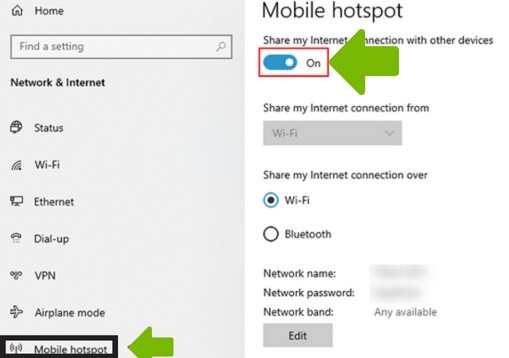
3. Next, navigate to Settings, after which Networks and Internet > Change adapter options:
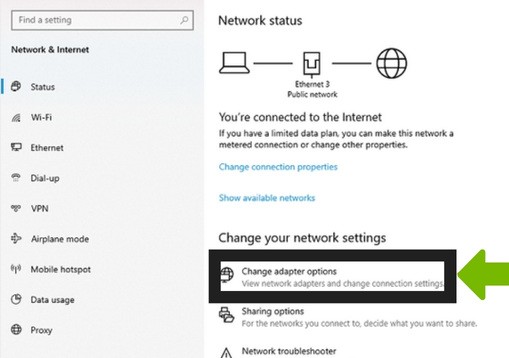
4. Search for TAP-NordVPN Windows Adapter or NordLynx Click on it, right-click and select Properties:
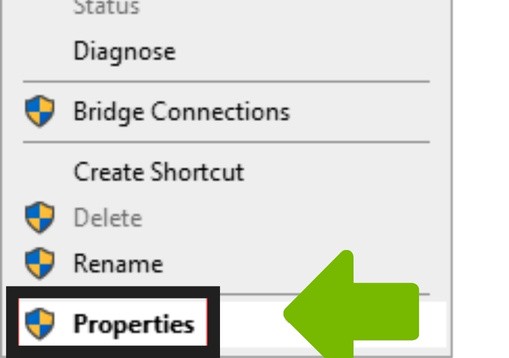
5. Next, choose the Share tab, and then check the box that reads”Allow other users on the network to connect to this computer's internet connection.
6. Finally, select the hotspot from the menu dropdown; choose the hotspot you just created, as shown in the following image:
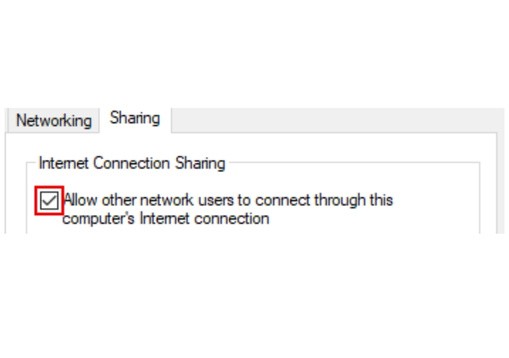
It's done. Your brand new mobile Wi-Fi hotspot that runs NordVPN has been created. The only thing left is connecting the PS4 to the newly-created hotspot connection.
Get NordVPN30 Days Money Back Guarantee
Set Up NordVPN For PS4 Via Ethernet Cable
The third alternative is to offer a VPN connection with your PS4 through an ethernet cable. You'll need a Windows PC with an ethernet port connected to the internet using Wi-Fi to use this method.
Once you've got everything set, then follow the steps in the following steps:
1. Open Network and Sharing Center and choose Open Network and Sharing Center.
2. Now switch on Adjust the adapter settings.
3. Next, click on the right NordLynx and TAP-NordVPN Windows adapter and select Properties.
4. Click under Sharing and select the option to Allow other network users to connect via the PC's Internet connection. Then, choose which network you wish to share. After that, click OK.
5:Finally, Connect your PS4 to your computer using the Ethernet cable. After the PS4 has been connected to the Internet through the Ethernet cable, you can launch the NordVPN application on your PC and connect to the server location you wish to connect to.
Get NordVPN30 Days Money Back Guarantee
How to Use Smart DNS with NordVPN on PS4
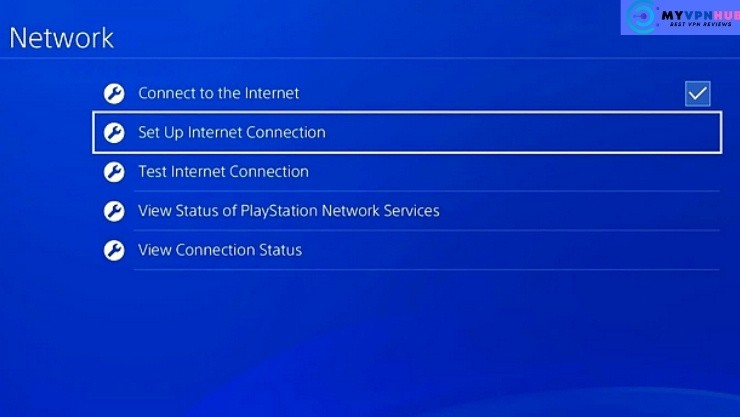
The simplest method to get a VPN to work on your PS4 or PS5 is through NordVPN's Smart DNS function.
You may use it without installing any VPN software. Your connection requests are routed through NordVPN's DNS servers instead of your ISP.
This gives the impression that you are in another nation and enables you to access things like foreign streaming services and geo-blocked websites that aren't accessible where you are. Smart DNS is also quicker than a VPN service, making it perfect for gaming.
To utilize Smart DNS on your PS4, follow the steps below, or go to the instructions for the PS5 here.
You may always use our DNS testing tool to determine which DNS servers your device utilizes.
To configure Smart DNS on your PS4 with NordVPN:
1. Download NordVPN: Establishing a NordVPN account Smart DNS and VPN services from NordVPN are available AT 62% Off.
2. Get your public IP address here:
Your ISP provides your IP address, which distinctly identifies your internet connection.
Here, you may check your IP address.
3. Your IP address must be provided to NordVPN for them to whitelist you for using the Smart DNS service. On your account profile, click “activate your IP address for Smart DNS” to do this.
As NordVPN does not yet support IPv6 addresses, you must use an IPv4 address.
An IPv4 address is what?
IPv4 (IP4) and IPv6 are the two types of IP address protocols used globally (IP6). Before the enormous expansion of devices linked to the internet, IPv4 (Internet Protocol version 4) was first launched in 1981.
With its 32-bit address layout, IPv4 can accommodate around 4.3 billion IP addresses. Each IPv4 address is unique and often appears as follows: 192.0.2.235.
A “byte” is represented by the four numbers fields that make up the IP address. Although IPv4 still has a 78–80% use rate, there are rapidly running out of IPv4 addresses.
There aren't enough IPv4 addresses to accommodate every internet user, mainly as more people utilize the internet globally.
4. Navigate to Settings on your PS4 to: The symbol resembles a toolbox.
5. Click “Set up internet connection” under “Network.”
6. To modify your connection, select “Custom.”
7. Put in the connection information:
- Depending on whether you have a wireless (WiFi) or cable (LAN) connection, choose WiFi or LAN.
- For your IP address, select “automatic.”
- To avoid specifying a hostname, choose “do not specify.”
- When configuring the DNS, select “manual.
- The primary DNS setting should be 103.86.96.103.
- Alternate DNS should be set to 103.86.99.103.
To configure Smart DNS on your PS5 with NordVPN:
1. Open a NordVPN account. NordVPN offers premium VPN and Smart DNS services starting at 62% Off.
2. Locate your public IP address again: Your ISP provides your IP address, which distinctly identifies your internet connection.
Here, you may check your IP address.
3. Your IP address must be provided to NordVPN for them to whitelist you for the usage of the Smart DNS service. On your account profile, click “activate your IP address for Smart DNS” to do this.
As NordVPN does not yet support IPv6 addresses, you must use an IPv4 address.
4. Go to Settings on your PS5 by selecting the cog-shaped symbol.
5. “Network” > “Settings” > “Set up Internet Connection” should be chosen.
6. Choose your current internet connection. If you haven't already, create one.
7. ‘Advanced Settings' > ‘DNS Settings' > ‘Manual' should be selected.
8. The main DNS setting should be 103.86.96.103.
9. Alternate DNS should be set to 103.86.99.103.
On gaming consoles, smart TVs, and streaming gadgets, the Smart DNS option helps mask your location, but it won't encrypt your data the way a complete VPN does.
Your genuine IP address won't be concealed by smart DNS, and your ISP and other third parties will still be able to see everything you do online.
Because of this, you ought to avoid using Smart DNS for anything containing confidential or personal information.
Additionally, it won't shield you from ISP throttling when streaming or playing games. Amazon Prime Video, Netflix, and Disney+ are just a few streaming services where you may change the area with NordVPN's Smart DNS.
Better Alternate to NordVPN for PS4
While NordVPN is a great option to use for PS4 However, it is essential to note that it's somewhat expensive. Comparatively, Surfshark also works perfectly on PS4, and even Firestick costs just $2.30/mo (Save 81% off two years + 2 months Free Plan that includes Surfshark Antivirus).
If price isn't an issue for you, choose NordVPN. However, Surfshark VPN is an excellent alternative if you're on a budget.
Get Surfshark Today and Save 82%
FAQs
Can I use VPN with my PS4?
On your PS4, a VPN is legitimately usable. There are certain restrictions, though. First, confirm that the VPN provider you select offers American servers. Second, confirm that the PS4 and the selected VPN provider have a solid connection. Third, check the VPN provider you select has a strong internet connection. Last but not least, ensure sure your PS4 is constantly connected to the VPN provider.
How do I enable VPN on PS4?
The VPN settings for PS4 will differ based on the location you are in and the VPN provider you are using, therefore, there is no universal solution to this problem. However, the following techniques can be used to enable VPN on PS4: Select “System” under “Settings” on your PS4 console. Go to “System Settings” and choose “Network.”
What is the PS4's DNS server?
The DNS server for PS4 is 8.8.8.8.
How does a PS4 proxy server work?
There are a few options, but there is no one right approach to get a proxy server on a PlayStation 4. Use of a VPN service is one option. Utilizing a browser extension for a proxy server is another option.
NordVPN, is it free?
Although NordVPN is not cost-free, it does provide a 7-day trial.
How can I install NordVPN On my router?
Although NordVPN is a fantastic VPN service, not all routers are compatible with it. If your router is incompatible, try selecting one from our list of suggested routers that is compatible with NordVPN.
What's the Best VPN for gaming?
The best VPN for gaming will depend on your specific circumstances. Thus, there is no universally applicable solution to this query. But some of the most well-liked VPNs for gaming include Surfshark VPN, CyberGhost VPN, PIA VPN, ExpressVPN, and NordVPN. These service providers provide a range of tools that can enhance your gaming experience in addition to having strict gaming regulations that safeguard your privacy and security.
Conclusion
It's all there. I hope you find the NordVPN PS4 setup guide helpful. Please let me know in the comments below if you need any queries.