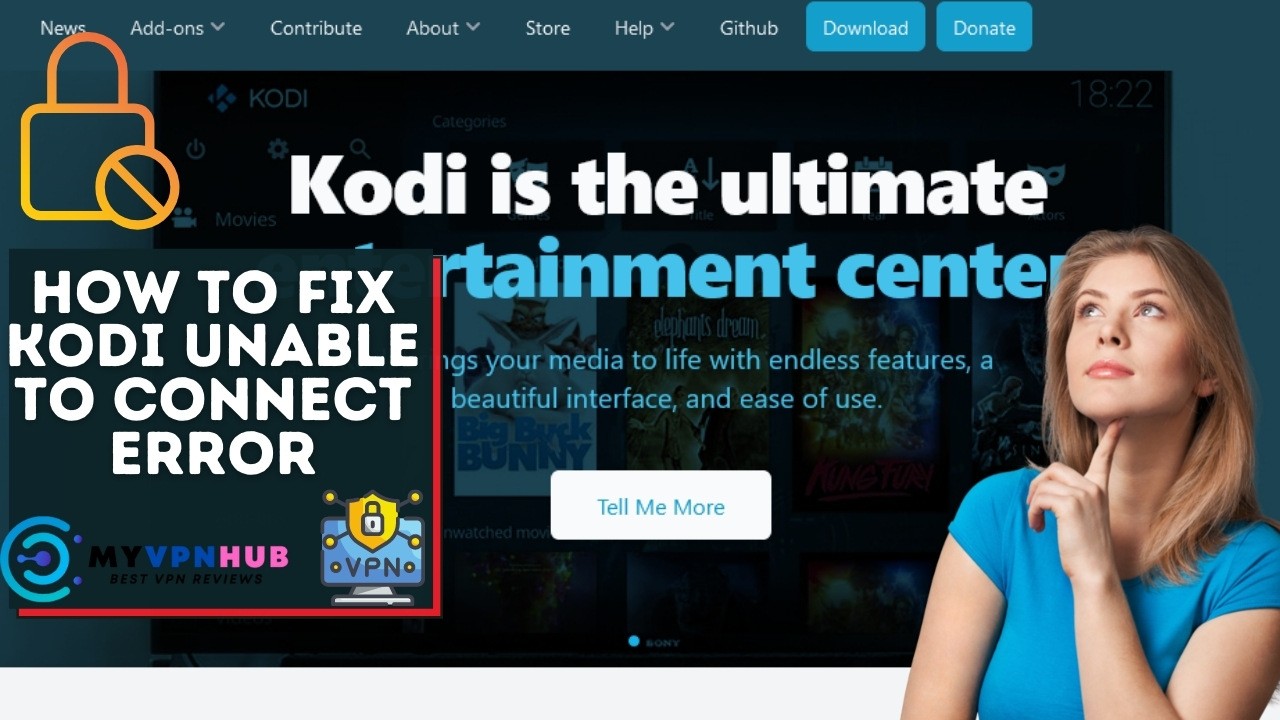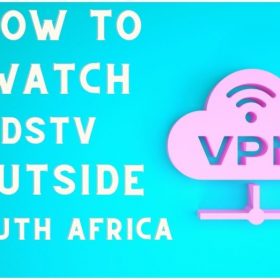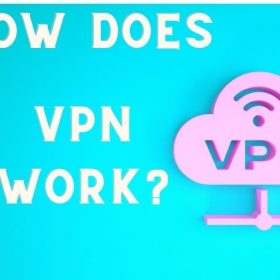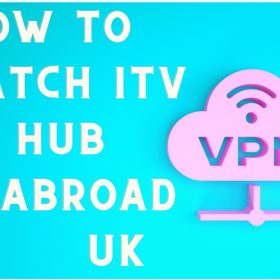Last Updated on January 5, 2026 by Walter
This tutorial will help to understand better how to fix Kodi Unable to Connect error within a matter of minutes. This error is only when you try to add source code to install additional code or to build a code. It reads:
This error occurred because we couldn't retrieve directory information. This could be because the network is not connected. Are you willing to add it anyway?
Nearly all Kodi users have experienced this error at one time or another, and it's as frustrating each time as the previous. There is often a quick solution that solves the problem in a matter of minutes or less.
This is a common error for Kodi Firestick users, but the solutions work with any Kodi device.
Amazon Firestick Kodi is a popular device due to its low price and jailbreak abilities.
This guide will provide you with several tips to overcome this problem.
Table of Contents
4 Tips on How to fix Kodi unable to connect error
1. Verify your internet connection
Checking your internet connection is the first step to fix this problem. All devices are connected to Wi-Fi via Kodi, regardless of whether they're Firestick, Fire TV Box, Android TV Box or a computer.
The error message states that “This could be due to the network being disconnected.” Make sure that your internet access works properly.
CLICK HERE to find multiple solutions if your Amazon Fire device is having difficulty connecting to Wi-Fi.
This will stop you from experiencing the Kodi buffer.
We can also help you with other quick fixes once your Internet connection has been established.
2. Use a VPN
Some service providers might block certain add-ons to Kodi because they believe the application is open-source. To bypass any restrictions, you can use a VPN to access your add-ons.
Surfshark VPN is recommended for movie streaming and web browsing. Surfshark uses thousands of high-speed servers around the world to provide secure, fast and stable browsing from any device at any time. Surfshark VPN works with other streaming platforms such as Netflix, HBO Max and Hulu.
Use Surfshark for Kodi at 82% OFF
3. Verify your URL information
The URL was misspelled and the Kodi could not connect.
If you type the source name, and get this error message, you will be prompted to enter the following message.
Anyone who has seen this screen will know that it is problematic. An incorrect URL can often be the root of the problem.
Click Yes to accept this message. We can then go back and correct any punctuation or grammar errors.
The following example shows me how to correct a problem I had when trying to install an addon. These steps will help you fix the problem.
- If you were unable to connect after receiving an error message, click Yes and then right-click on the source to select Edit Source.
- Click on the URL that is misspelled (in this instance, Blamoo was misspelled with an extra O)
- Find out the mistakes that you made while logging in. URL before and after spaces. This includes missing points, backslashes, and dashes. Click OK to change the URL to the correct terms.
- Enter a name for your media source, and then click OK. You must properly install the file
Once you are done, you can install or create an add-on just like normal.
An incorrect URL, as mentioned above is likely to be the reason why the Kodi could not connect.
The third and final solution to this problem can be used if you are certain that your punctuation and word are perfect.
4. Verify that your URL works correctly
There is an alternative if you get an error code that does not connect after trying the above methods.
Most coders know that add-ons or repositories are constantly changing.
It is therefore difficult to tell if he is working or not.
The files you're trying to install might not work if your connection is working and the URL is correct.
You can quickly verify the URL by entering it in any browser.
You'll get one of these messages when you enter your URL in your browser.
- If you are looking for work sources, the URL will display an “Index of” message that lists all files in the source. This is how it looks:
- If the URL does not work, the message will be displayed:
If you see “Unable To Reach This Site”, it means that the add-on or build you are trying is not available.
Conclusion
I hope this article on “how to fix Kodi unable to connect error” was helpful. If you're still having issues, please write down in the comments section, and someone from MY VPN HUB team will look into this issue. Be sure to describe exactly the issue with Kodi in your case. Thanks!