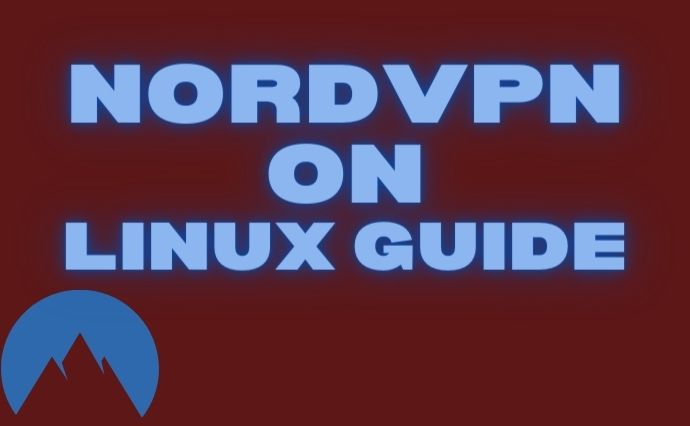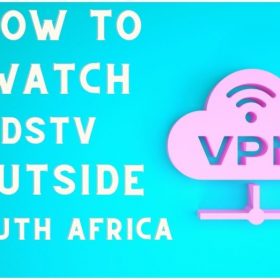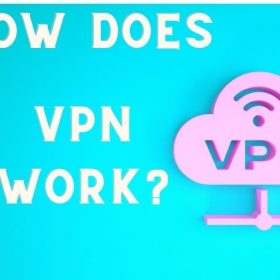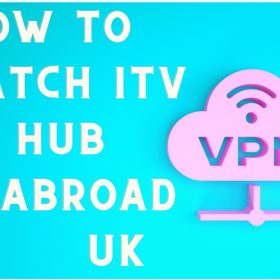Last Updated on December 24, 2025 by Walter
Let us help you learn how to use NordVPN on Linux, and NordVPN Linux commands. NordVPN is a popular VPN provider around the globe. You will enjoy an unparalleled internet experience with NordVPN. It is compatible with many operating systems including Android, iOS, and Linux.
If you're reading this, it is likely that you need assistance setting-up NordVPN for your Linux device. We can help you. We will show you how to increase the Internet security on your Linux device with NordVPN.
Table of Contents
NordVpn on Linux Full Guide in 2026
How to install NordVPN on Linux
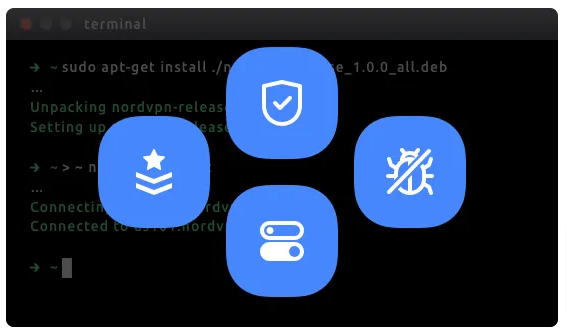
NordVPN can be set up on Linux using OpenVPN or the native NordVPN application. It is strongly recommended that you use the original NordVPN app. You'll find it to be one of the easiest installations you have ever done.
Here's how you can set up NordVPN natively:
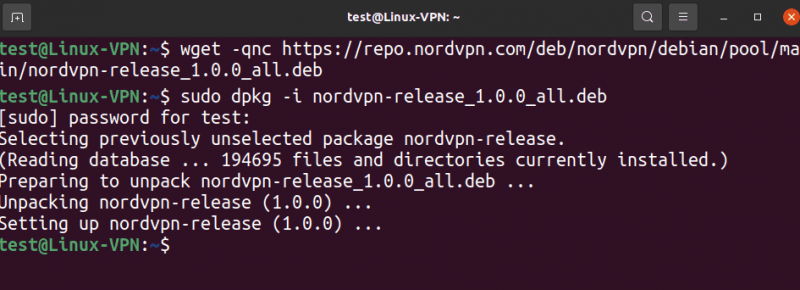
- Step 1: Open the terminal and Download NordVPN.deb package, type this command
- wget -qnc https://repo.nordvpn.com/deb/nordvpn/debian/pool/main/nordvpn-release_1.0.0_all.deb
- Step 2: Then run this command to install NordVPN.
- sudo dpkg -i nordvpn-release_1.0.0_all.deb
- Step 3: Type your password and wait for the installation process to finish.
- Step 4: Run this command to update the repository package.
- sudo apt update (or sudo apt-get update)
- Step 5: Run this command to install NordVPN
- sudo apt install nordvpn (or sudo apt-get install nordvpn)
- Step 7: Run this command to log in to NordVPN.
- nordvpn login
- Step 8: Run this command to connect to NordVPN's server.
- Nordvpn Connect or Nordvpn c
- You should have NordVPN installed on your Linux system if you've followed the above instructions. We are still available if you wish to post via OpenVPN.
How to setup OpenVPN
- Step 1: Open the VPN Terminal (or you can use the keyboard shortcut Ctrl + Alt+ T).
- Step 2: Enter the following command to install OpenVPN. If a password is needed, enter the password that you used to create your Linux user account.
- sudo aptget install openvpn
- Step 3: Enter this command to access the OpenVPN configuration.
- cd / etc / openvpn
- Step 4: Enter this command to download the OpenVPN configuration files.
- sudo wget https://downloads.nordcdn.com/configs / archives / servers / ovpn.zip
- If you receive an error message, it means that the ‘nordvpn.com certificate is not trusted. Enter this command to install the ca-certificate packages.
- sudo aptget install ca-certificates
- Step 5: You must install the unpacking program if you don't have it installed. Enter this command to do so.
- sudo aptget install unzip
- Step 6: Enter this command to extract ‘ovpn.zip.
- sudo unpack ovpn.zip
- Step 7: Next, enter this command to delete files no longer needed.
- sudo rm ovpn.zip
- Step 8: Depending on the protocol you choose, type this command.
- UDP: cd / etc / openvpn / ovpn_udp /
- TCP: cd / etc / openvpn / ovpn_tcp /
- Step 9: Type the following command to view the list of servers available
- Is -al
- Step 10: Choose the server you want to connect to. NordVPN recommends that you use any of these servers. Note the server name under the server title. This will help you to complete the installation.
- Step 11: Enter the following command to start OpenVPN with the chosen configuration. (Replace [filename] below with the server name you used in step 10 above.
- sudo openvpn [file name]
- Step 12: OpenVPN will prompt you to enter your credentials. You will need to enter the login details for NordVPN.
These steps will ensure that you have successfully connected to VPN. To disconnect, you will need to open Terminal and press Ctrl+C on the keyboard.
Other commands
Once you have established a connection successfully, you can perform actions on your device using commands. This list contains common commands that may prove to be useful.
- To connect: nordvpn connect or nordvpn c
- To disconnect: nordvpn disconnect or nordvpn d
- Nordvpn Settings is recommended for configuration
- Use nordvpn set to specify options in the settings
- Nordvpn countries are listed on the following list
- Nordvpn refresh is the best way to refresh the server list
- Nordvpn connect NameOfCountry
Why is my NordVPN not working on Linux?
First, identify the problem.
These are common problems and their solutions.
NordVPN cannot log in to Linux
This issue is relatively easy to fix. The following command can be used to get out of this bind:
nordvpn login -legacy
This will enable you to bypass the browser. It won't work, however, if you use 2Factor Authentication (2FA).
If that doesn't work, you can change your protocol to TCP once the installation is complete.
NordVPN is not connecting to Linux
You may have difficulties connecting to NordVPN for many reasons.
These include:
1. VPN Server Issue
It is possible that your VPN server may be offline.
Switch to another server to rule it out or use the ” Nordvpn connect ” command to connect to the best server.
You should choose a fixed location rather than a server if you want to connect to a particular area to bypass geo-blocks.
I have not experienced any problems with my connection while using the following configuration:
nordvpn link The_Americas
nordvpn set dns 1.1.1.1 1.0.0.1
nordvpn set protocol udp
Nordvpn set killswitch
2. Linux App Configuration
Try updating or reinstalling NordVPN's app if you are using it.
- Update the app
Enter the following commands into the terminal:
sudo apt update (or sudo apt-get update)
sudo apt upgrade (or sudo apt-get upgrade)
- To remove the app, first type the following command: sudo apat -purge nordvpn* (or sudo anapt-get-purge nordvpn*).
After you have removed the app, you can install it again following the steps I have outlined.
Why NordVPN is the best choice
If you're wondering why NordVPN is the best VPN provider, here are six reasons. These are six reasons you should choose NordVPN as your VPN provider:
NordVPN is most likely to have the largest number of servers in the entire world.
- NordVPN is the best choice for unlimited online freedom. NordVPN allows you to bypass content restrictions in the world through its 5000+ servers located in 59 countries.
- NordVPN offers military-level encryption. It protects your network activities using its 256-bit advanced encryption standard. It also has the latest Kill Switch feature, which blocks your computer's access to the Internet if your VPN connection is lost. NordVPN ensures that you are always safe.
- Full Private Experience: This allows you to experience a private, completely anonymous experience away from hackers, the government, and your ISP. You can surf the Internet anonymously with it thanks to its strict no-login policy and the most recent DNS leak protection.
- It's easy to use: NordVPN is your Linux match in the sky. You can use the autocomplete widgets to get suggestions as you type commands. NordVPN offers the best VPN experience.
- NordVPN guarantees a fast internet connection. You can switch between UDP and TCP protocols, depending on how fast you need to connect.
- NordVPN is cost-effective. You can save up to 70% by signing up for its three-year plan at $ 3.49 per month. A two-year plan is available for $ 4.99 per month, while a one-year plan costs $ 6.99 per month. A one-month plan is $ 11.95. All plans include a 30-day money-back guarantee in the event you aren't satisfied with your purchase.
If interested to know more about NordVPN, check out our in-depth review.
Conclusion
NordVPN is the best VPN provider to help you get the most from your internet experience. This is only possible if you have successfully installed and configured a VPN on the device. Follow these instructions to ensure a secure and fast internet experience on your Linux device.