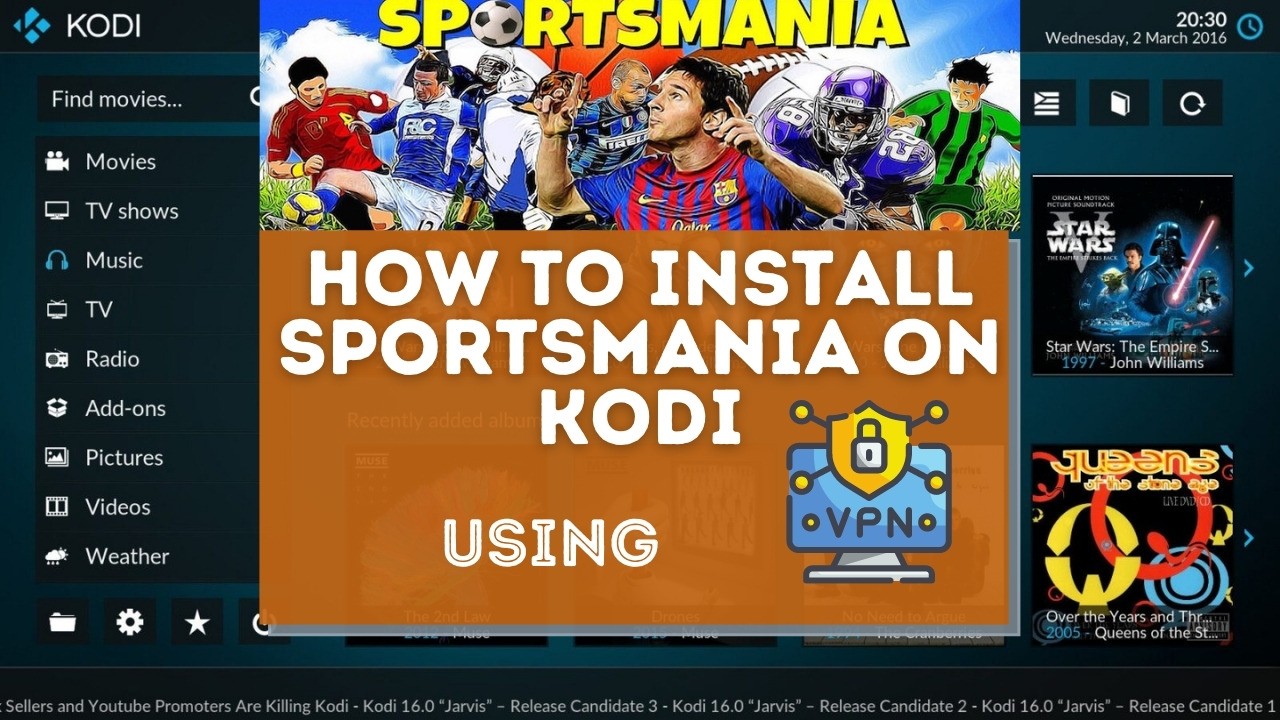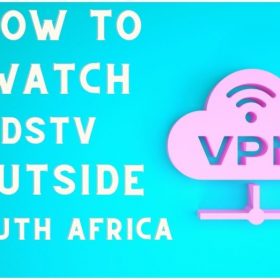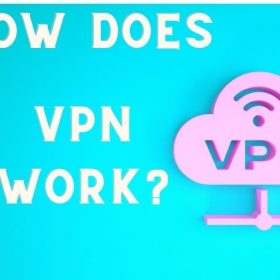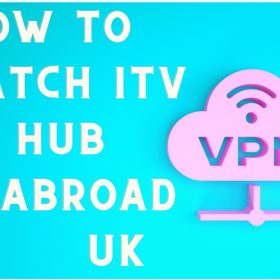Last Updated on September 27, 2025 by Walter
Today we are going to help you Install SportsMania on Kodi. SportsMania is the best add-on for Kodi sports fans. It brings the best of sport to your computer without any problems.
This is a different add-on to Kodi than many others because it doesn't contain content that could cause problems. However, this doesn't necessarily mean all streams will be accessible without a hitch.
Table of Contents
What is SportsMania?
It is easy to see what SportsMania is from the name. But what exactly is SportsMania? SportsMania Premium Service requires you to create an account in order to access any streams.
It allows you to watch any sport stream without the channel ever being shown in your country. You can also search for any sport in a matter of seconds.
How to sign up for SportsMania
It is easy to do this. You simply need to navigate to the company's website at sportsmania.com. After completing the steps above, you will need to enter your username and password along with an email address. Then, you can use the SportsMania payment option for access.
This allows you unlimited access to Kodi and SportsMania apps, which are available for Android or iOS devices.
How to install SportsMania on Kodi
Follow these steps to install SportsMania on Kodi. You can then watch your favorite sports in just a few seconds.
- Start your Kodi 17.6 Krypton application.
- Navigate to Settings/System once you have reached the home screen.
- Go to the File Manager, Kodi
- Click on Add Source, then click on None.
- Next, you need to replace None with ‘http://sportsmania.eu/repo/'. Then click on Done.
- Here you can choose to name it SportsMania and then click OK.
- Return to the Home screen and select System/Settings.
- You will need to first open Add-ons, then click on the button ‘Install from Zip File'.
- After you have done this, Sportsman will appear. Now select and click on the repository.SportsMania-x.x.x.zip.
- Now, a notification will show the Sports Mania Addon enabled.
- Click on Install from Repository and then SportsMania Repository. Next, click on Video Add-ons.
- Click on SportsMania and select the option you want.
- Finally, click on Install.
- The add-on will then be downloaded and installed in your Kodi app. If the add-on doesn't work right away, restart your Kodi application. Simply go to the addons menu on the home screen, and then select the SportsMania icon.
Access to All Content
There are instances when it is illegal or geo-locked, as with all content found through Kodi.
You can use a VPN to bypass geo-location restrictions for any stream on SportsMania.
Another conundrum is: which VPN is best for Kodi? And if you do need a VPN, what VPN should you use?
You can choose the best VPN for your job, as not all VPNs offer the same security or customer service.
VPN Gate appears to be a good free option. However, It is not as fast as market leaders and it is supported only by volunteers.
IPVanish VPN is another viable option, but it also has its drawbacks. You may experience buffering if you use it.
This VPN does not support Netflix. You will only be able to access sports content.
The Best Solution
To find the best VPN for Kodi or any other access in Australia, you can spend a lot of time looking through all the options.
Australians choose one VPN over the rest, and it is Surfshark VPN. This is because you get the best results with Surfshark.
It provides the fastest speeds for torrenting and streaming, and the best protection for your internet connection. There is no need to worry about your ISP's 2-year retention policy. They won't have access to what you are accessing.
Surfshark VPN's location is not in any 5-eyes jurisdiction. This is unlike IPVanish. They are therefore free from the worry of governments knocking at their doors asking for user information.
Surfshark VPN reviews will reveal all the benefits and features that this VPN can offer for your Kodi Sports experience.
Install SportsMania on Kodi using Surfshark VPN
Some other VPN options we've tested that showed great results are, NordVPN and WeVPN.